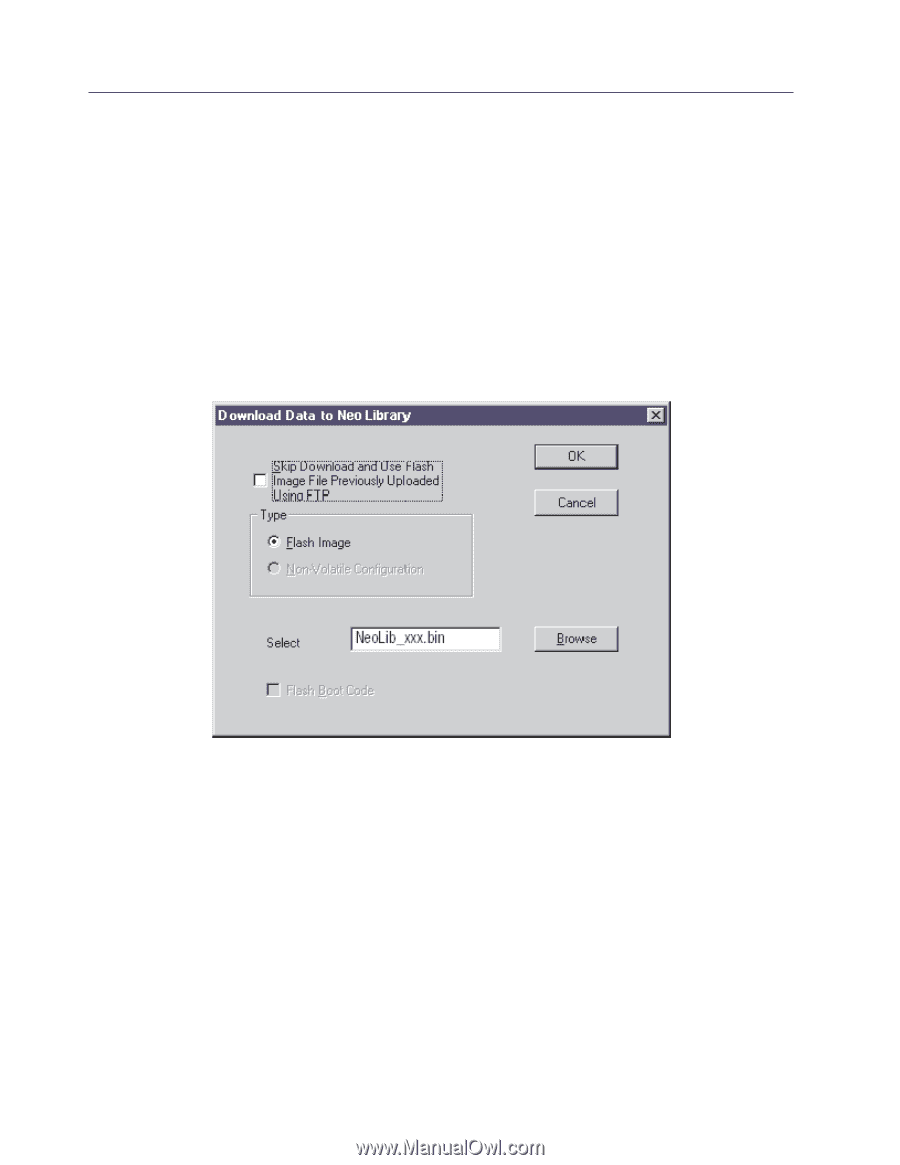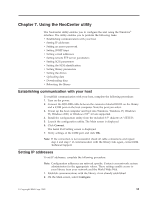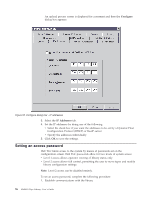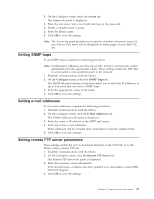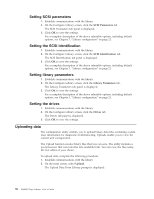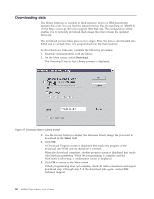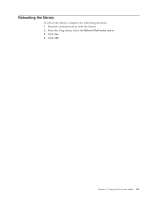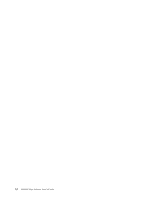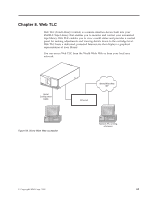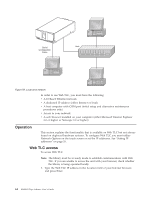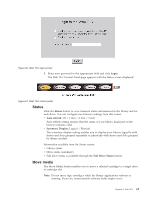IBM 4560SLX User Guide - Page 70
Downloading data, Download, Select
 |
UPC - 087944855910
View all IBM 4560SLX manuals
Add to My Manuals
Save this manual to your list of manuals |
Page 70 highlights
Downloading data The library firmware is resident in flash memory; however, IBM periodically updates this code. You can find the latest firmware files by searching on ″4560SLX″ on the http://www.pc.ibm.com/support IBM Web site. The configuration utility enables you to remotely download flash image files that contain the updated firmware. The download process takes place in two stages. First, the data is downloaded into RAM and is verified; then, it is programmed into the flash memory. To download new firmware, complete the following procedure: 1. Establish communications with the library. 2. On the Main screen, select Download. The Download Data to Neo Library prompt is displayed: Figure 57. Download Data to Library prompt 3. Use the browse button to display the firmware binary image file you want to download in the Select field. 4. Click OK. A Download Progress screen is displayed that tracks the progress of the download into RAM and its checksum is verified. When the download completes, another progress screen is displayed that tracks valid flash programming. When the programming is complete and the NeoCenter is rebooting, a confirmation screen is displayed. 5. Click OK to return to the Main screen. If flash programming does not complete, check all cable connections and repeat download step 1 through step 5. If the download fails again, contact IBM Technical Support. 60 4560SLX Tape Library: User's Guide