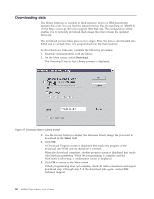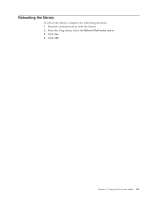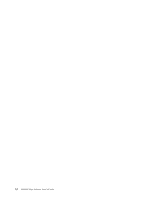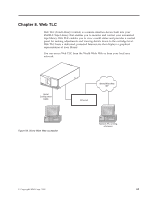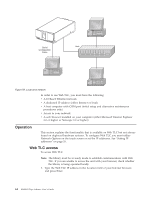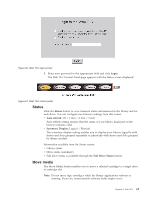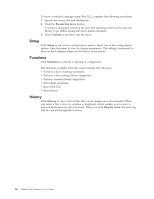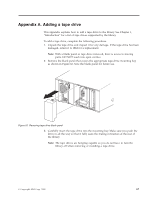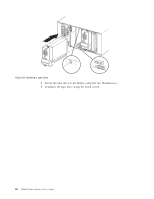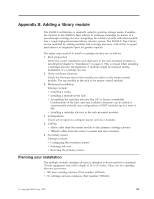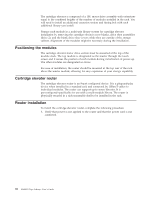IBM 4560SLX User Guide - Page 75
Status, Move media, Login, Auto refresh, Inventory Display, Full Drive Status
 |
UPC - 087944855910
View all IBM 4560SLX manuals
Add to My Manuals
Save this manual to your list of manuals |
Page 75 highlights
Figure 60. Web TLC login prompt 2. Enter your password in the appropriate field and click Login. The Web TLC Control Panel page appears with the Status screen displayed. Figure 61. Web TLC control panel Status Click the Status button to view itemized status information for the library and for each drive. You can configure two browser settings from this screen: v Auto refresh: off / 1 min / 2 min / 5 min Auto refresh setting ensures that the status of your library displayed on the browser remains valid. v Inventory Display: Logical / Physical The inventory display setting enables you to display your library logically with drives and slots grouped separately or physically with drives and slots grouped by library module. Information available from the Status screen: v Library status v Drive status (summary) v Full drive status is available through the Full Drive Status button. Move media The Move Media button enables you to move a selected cartridge to a target drive or cartridge slot. Note: Do not move tape cartridges while the library applications software is running. If you do, unrecoverable software faults might occur! Chapter 8. Web TLC 65