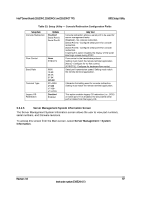Intel BB5520UR Product Specification - Page 116
Delete Boot Option Screen, 3.2.6.3, Hard Disk Order Screen
 |
View all Intel BB5520UR manuals
Add to My Manuals
Save this manual to your list of manuals |
Page 116 highlights
BIOS Setup Utility Intel® Server Boards S5520HC, S5500HCV, and S5520HCT TPS 5.3.2.6.2 Delete Boot Option Screen The Delete Boot Option screen allows the user to remove an EFI boot option from the boot order. Note that while you can delete the Internal EFI Shell in this screen, it is restored to the Boot Order on the next reboot. You cannot permanently delete the Internal EFI Shell. To access this screen from the Main screen, select Boot Options > Delete Boot Options. Delete Boot Option Delete Boot Option Boot Options Select one to Delete/Internal EFI Shell Figure 44. Setup Utility - Delete Boot Option Screen Display Table 37. Setup Utility - Delete Boot Option Fields Setup Item Delete Boot Option Options Select one to Delete Internal EFI Shell Help Text Remove an EFI boot option from the boot order. Comments If the EFI shell is deleted, it is restored on the next system reboot. It cannot be permanently deleted. 5.3.2.6.3 Hard Disk Order Screen The Hard Disk Order screen allows the user to control the hard disks. To access this screen from the Main screen, select Boot Options > Hard Disk Order. Hard Disk #1 Hard Disk #2 Boot Options < Available Hard Disks > < Available Hard Disks > Figure 45. Setup Utility - Hard Disk Order Screen Display Table 38. Setup Utility - Hard Disk Order Fields Setup Item Hard Disk #1 Hard Disk #2 Options Available Legacy devices for this Device group. Available Legacy devices for this Device group. Help Text Set system boot order by selecting the boot option for this position. Set system boot order by selecting the boot option for this position. 102 Revision 1.8 Intel order number E39529-013