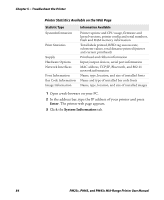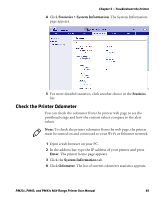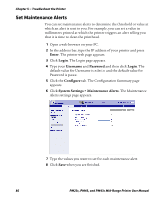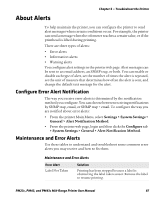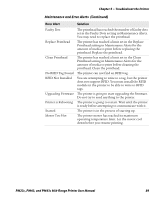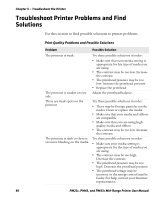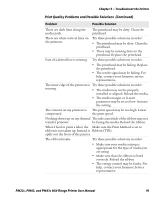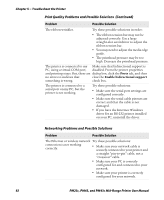Intermec PM23c PM23c, PM43, and PM43c Mid-Range Printer User Manual - Page 101
About Alerts, Con Error Alert Notification, Maintenance and Error Alerts
 |
View all Intermec PM23c manuals
Add to My Manuals
Save this manual to your list of manuals |
Page 101 highlights
About Alerts Chapter 5 - Troubleshoot the Printer To help maintain the printer, you can configure the printer to send alert messages when certain conditions occur. For example, the printer can send a message when the odometer reaches a certain value, or if the printhead is lifted during printing. There are three types of alerts: • Error alerts • Information alerts • Warning alerts You configure alert settings in the printer web page. Alert messages can be sent to an email address, an SNMP trap, or both. You can enable or disable each type of alert, set the number of times the alert is repeated, set the unit of measure that determines how often the alert is sent, and change the default text message for the alert. Configure Error Alert Notification The way you receive error alerts is determined by the notification method you configure. You can choose between receiving notifications by SNMP trap, email, or SNMP trap + email. To configure the way you are notified about error alerts: • From the printer Main Menu, select Settings > System Settings > General > Alert Notification Method. • From the printer web page, login and then click the Configure tab > System Settings > General > Alert Notification Method. Maintenance and Error Alerts Use these tables to understand and troubleshoot some common error alerts you may receive and how to fix them. Maintenance and Error Alerts Error Alert Label Not Taken Solution Printing has been stopped because a label is obstructing the label taken sensor. Remove the label to resume printing. PM23c, PM43, and PM43c Mid-Range Printer User Manual 87