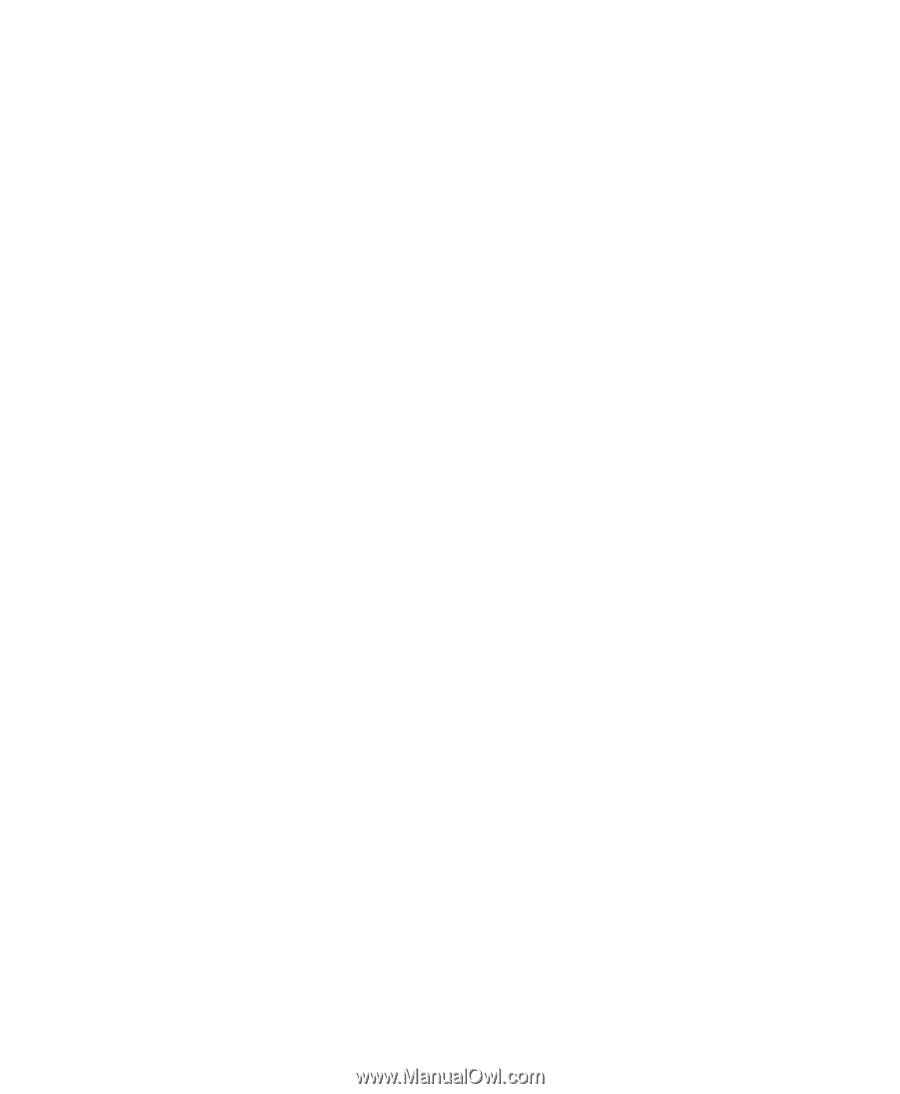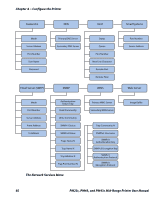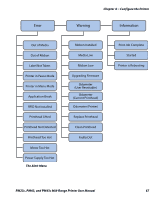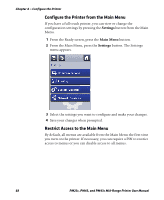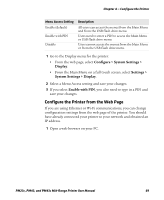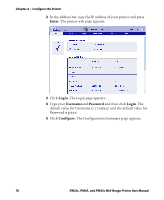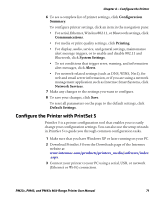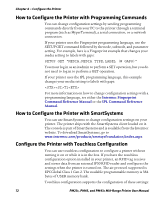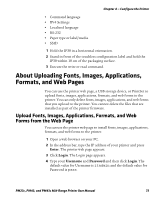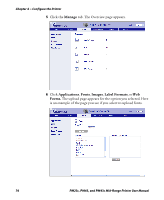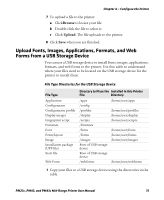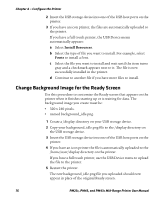Intermec PM23c PM23c, PM43, and PM43c Mid-Range Printer User Manual - Page 85
Con the Printer with PrintSet 5, Configuration, Summary, Communications, Printing
 |
View all Intermec PM23c manuals
Add to My Manuals
Save this manual to your list of manuals |
Page 85 highlights
Chapter 4 - Configure the Printer 6 To see a complete list of printer settings, click Configuration Summary. To configure printer settings, click an item in the navigation pane: • For serial, Ethernet, Wireless 802.11, or Bluetooth settings, click Communications. • For media or print quality settings, click Printing. • For display, audio, service, and general settings, maintenance alert message triggers, or to enable and disable 802.11 and Bluetooth, click System Settings. • To set conditions that trigger error, warning, and information alert messages, click Alerts. • For network-related settings (such as DNS, WINS, Net1), for web and email server information, or if you are using a network management application such as Intermec SmartSystems, click Network Services. 7 Make any changes to the settings you want to configure. 8 To save your changes, click Save. To reset all parameters on the page to the default settings, click Default Settings. Configure the Printer with PrintSet 5 PrintSet 5 is a printer configuration tool that enables you to easily change your configuration settings. You can also use the setup wizards in PrintSet 5 to guide you through common configuration tasks. 1 Make sure that you have Windows XP or later running on your PC. 2 Download PrintSet 5 from the Downloads page of the Intermec website at www.intermec.com/products/printers_media/software/index .aspx. 3 Connect your printer to your PC using a serial, USB, or network (Ethernet or Wi-Fi) connection. PM23c, PM43, and PM43c Mid-Range Printer User Manual 71