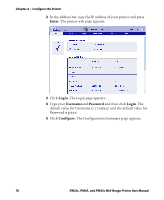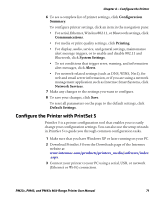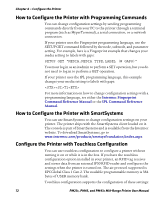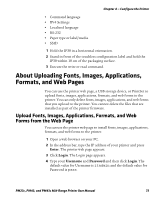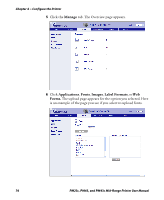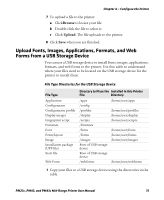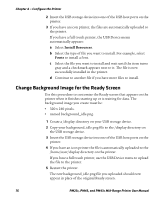Intermec PM23c PM23c, PM43, and PM43c Mid-Range Printer User Manual - Page 89
Upload Fonts, Images, Applications, Formats, and Web Forms from a USB Storage Device
 |
View all Intermec PM23c manuals
Add to My Manuals
Save this manual to your list of manuals |
Page 89 highlights
Chapter 4 - Configure the Printer 7 To upload a file to the printer: a ClickBrowse to locate your file. b Double-click the file to select it. c Click Upload. The file uploads to the printer. 8 Click Save when you are finished. Upload Fonts, Images, Applications, Formats, and Web Forms from a USB Storage Device You can use a USB storage device to install fonts, images, applications, formats, and web forms to the printer. Use this table to understand where your files need to be located on the USB storage device for the printer to install them. File Type Directories for the USB Storage Device File Type Application Configuration Configuration profile Display images Fingerprint script Firmware Font Form/layout Image Installation package (UFF file) Start file Web Form Directory to Place the Installed in this Printer File Directory /apps /home/user/apps /config /profiles /display /scripts /firmware /fonts /forms /images Root of USB storage device /home/user/profiles /home/user/display /home/user/scripts /home/user/fonts /home/user/forms /home/user/images Root of USB storage device /webforms /home/user/webforms 1 Copy your files to a USB storage device using the directories in the table. PM23c, PM43, and PM43c Mid-Range Printer User Manual 75