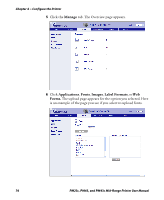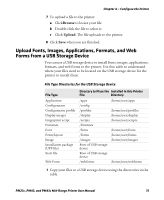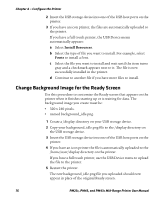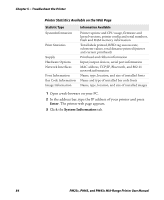Intermec PM23c PM23c, PM43, and PM43c Mid-Range Printer User Manual - Page 93
Install or Export a Configuration File
 |
View all Intermec PM23c manuals
Add to My Manuals
Save this manual to your list of manuals |
Page 93 highlights
Chapter 4 - Configure the Printer Note: To load printer profiles that modify communication settings that require itadmin rights, you must log in as an itadmin: RUN "su -p pass itadmin". Programming Commands to Load a Printer Profile Connection Programming Commands Printer running RUN "/system/usr/bin/cfg -o xmlimportset -k Fingerprint /home/user/profiles/myprofile" Printer running .x,/system/usr/bin/cfg -o xmlimportset -k IPL /home/user/profiles/myprofile Telnet connection /system/usr/bin/cfg -o xmlimportset -k over Port 23 /home/user/profiles/myprofile Install or Export a Configuration File You can save the current configuration of the printer and export it to a USB storage device for use in other printers. You can also install a configuration file from another printer using a USB storage device. 1 From the Ready screen, press the Main Menubutton. The Main Menu appears. 2 Select Tools > USB Menu. 3 Select Configuration. 4 To export a configuration file from the printer memory to the USB storage device, select Export Configuration. A list of the available files appears. To import a configuration file from the USB storage device to the printer memory, select Install Configuration. A list of the available files appears. 5 Select the file you want to export or install. 6 Press OK when the export or install confirmation box appears. PM23c, PM43, and PM43c Mid-Range Printer User Manual 79