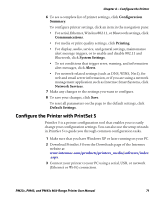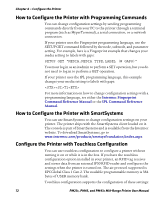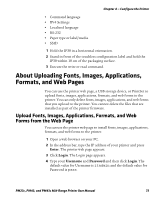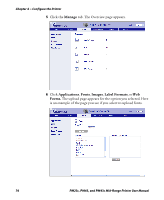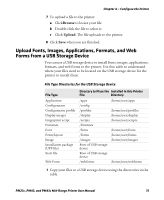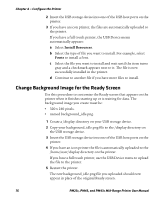Intermec PM23c PM23c, PM43, and PM43c Mid-Range Printer User Manual - Page 90
Change Background Image for the Ready Screen, Install Resources, Fonts
 |
View all Intermec PM23c manuals
Add to My Manuals
Save this manual to your list of manuals |
Page 90 highlights
Chapter 4 - Configure the Printer 2 Insert the USB storage device into one of the USB host ports on the printer. 3 If you have an icon printer, the files are automatically uploaded to the printer. If you have a full touch printer, the USB Device menu automatically appears: a Select Install Resources. b Select the type of file you want to install. For example, select Fonts to install a font. c Select the file you want to install and wait until the item turns gray and a checkmark appears next to it. The file is now successfully installed in the printer. d Continue to another file if you have more files to install. Change Background Image for the Ready Screen Use this procedure to customize the Ready screen that appears on the printer when it finishes starting up or is waiting for data. The background image you create must be: • 320 x 240 pixels. • named background_idle.png. 1 Create a /display directory on your USB storage device. 2 Copy your background_idle.png file to the /display directory on the USB storage device. 3 Insert the USB storage device into one of the USB host ports on the printer. 4 If you have an icon printer the file is automatically uploaded to the /home/user/display directory on the printer. If you have a full touch printer, use the USB Device menu to upload the file to the printer. 5 Restart the printer. The new background_idle.png file you uploaded should now appear in place of the original Ready screen. 76 PM23c, PM43, and PM43c Mid-Range Printer User Manual