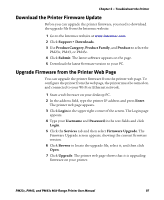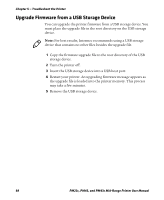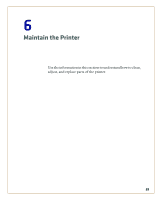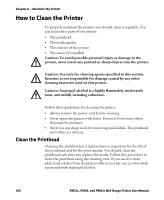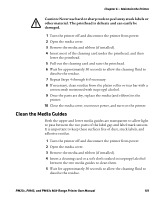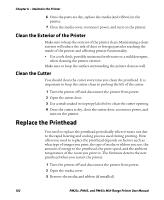Intermec PM23c PM23c, PM43, and PM43c Mid-Range Printer User Manual - Page 116
Clean the Exterior of the Printer, Clean the Cutter, Replace the Printhead
 |
View all Intermec PM23c manuals
Add to My Manuals
Save this manual to your list of manuals |
Page 116 highlights
Chapter 6 - Maintain the Printer 6 Once the parts are dry, replace the media (and ribbon) in the printer. 7 Close the media cover, reconnect power, and turn on the printer. Clean the Exterior of the Printer Make sure to keep the exterior of the printer clean. Maintaining a clean exterior will reduce the risk of dust or foreign particles reaching the inside of the printer and affecting printer functionality. • Use a soft cloth, possibly moistened with water or a mild detergent, when cleaning the printer exterior. Make sure to keep the surface surrounding the printer clean as well. Clean the Cutter You should clean the cutter every time you clean the printhead. It is important to keep the cutter clean to prolong the life of the cutter. 1 Turn the printer off and disconnect the printer from power. 2 Open the cutter door. 3 Use a swab soaked in isopropyl alcohol to clean the cutter opening. 4 Once the cutter is dry, close the cutter door, reconnect power, and turn on the printer. Replace the Printhead You need to replace the printhead periodically when it wears out due to the rapid heating and cooling process used during printing. How often you need to replace the printhead depends on factors such as what type of images you print, the type of media or ribbon you use, the amount of energy to the printhead, the print speed, and the ambient temperature of the room you print in. The firmware detects the new printhead when you restart the printer. 1 Turn the printer off and disconnect the printer from power. 2 Open the media cover. 3 Remove the media and ribbon (if installed). 102 PM23c, PM43, and PM43c Mid-Range Printer User Manual