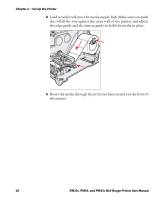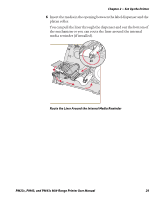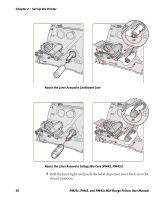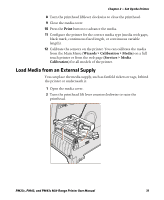Intermec PM23c PM23c, PM43, and PM43c Mid-Range Printer User Manual - Page 40
About the Label Dispenser, Load Media for the Label Dispenser, Print
 |
View all Intermec PM23c manuals
Add to My Manuals
Save this manual to your list of manuals |
Page 40 highlights
Chapter 2 - Set Up the Printer 7 Adjust the label gap and black mark sensor. The sensor LED should line up with the center of the media. For help, see Chapter 6. 8 Close the media cover. 9 Press the Print button to advance the media. 10 Configure the printer for the correct media type (media with gaps, black mark, continuous fixed length, or continuous variable length). 11 Calibrate the sensors on the printer. You can calibrate the media from the Main Menu (Wizards > Calibration > Media) on a full touch printer or from the web page (Services > Media Calibration) for all models of the printer. 12 Configure the start and stop adjust settings. About the Label Dispenser The label dispenser accessory, which includes the Label Taken Sensor, removes the liner from self-adhesive label stock as each label is printed. You manually remove the label at the front of the printer. After you load media, you need to configure the feed adjust settings. You may need to adjust the recommended values slightly depending on your media type, supply method, and roll sizes, or because of individual differences between printers. Load Media for the Label Dispenser If you have the optional label dispenser installed in your printer, the printer will separate self-adhesive labels from the liner. The label taken sensor causes the printer to wait for you to remove a label before printing the next one. You can also install the internal media rewinder if you want to rewind the liner. 1 Open the media cover. 26 PM23c, PM43, and PM43c Mid-Range Printer User Manual