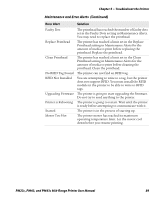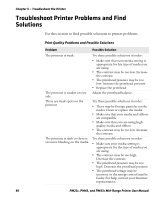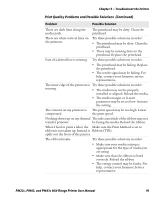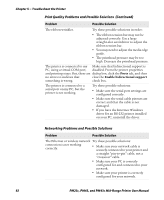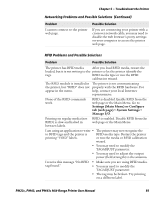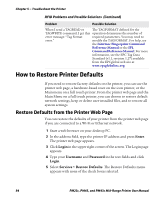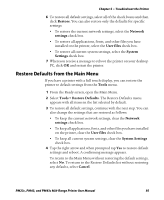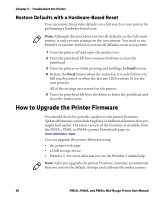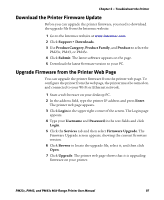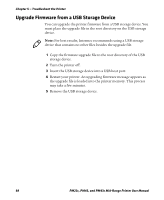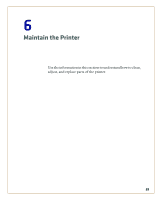Intermec PM23c PM23c, PM43, and PM43c Mid-Range Printer User Manual - Page 108
How to Restore Printer Defaults, Restore Defaults from the Printer Web
 |
View all Intermec PM23c manuals
Add to My Manuals
Save this manual to your list of manuals |
Page 108 highlights
Chapter 5 - Troubleshoot the Printer RFID Problems and Possible Solutions (Continued) Problem Possible Solution When I send a TAGREAD or The TAGFORMAT defined for the TAGWRITE command, I get this operation determines the number of error message: "Tag format required parameters. You may need to error." modify the TAGFORMAT. For help, see the Intermec Fingerprint Command Reference Manual or the IPL Command Reference Manual. For more information, see the EPC Tag Data Standard (v1.1, revision 1.27) available from the EPCglobal web site at www.epcglobalinc.org. How to Restore Printer Defaults If you need to restore factory defaults on the printer, you can use the printer web page, a hardware-based reset on the icon printer, or the Main menu on a full touch printer. From the printer web page and the Main Menu on a full touch printer, you can choose to restore default network settings, keep or delete user-installed files, and to restore all system settings. Restore Defaults from the Printer Web Page You can restore the defaults of your printer from the printer web page if you are connected to a Wi-Fi or Ethernet network. 1 Start a web browser on your desktop PC. 2 In the address field, type the printer IP address and press Enter. The printer web page appears. 3 Click Login in the upper right corner of the screen. The Login page appears. 4 Type your Username and Password in the text fields and click Login. 5 Select Services > Restore Defaults. The Restore Defaults menu appears with none of the check boxes selected. 94 PM23c, PM43, and PM43c Mid-Range Printer User Manual