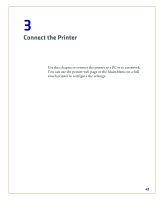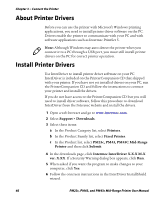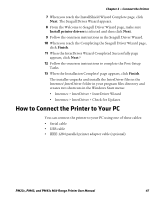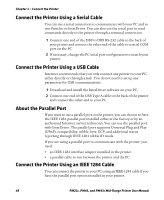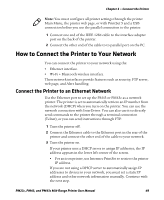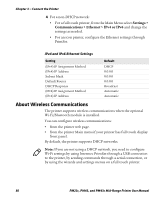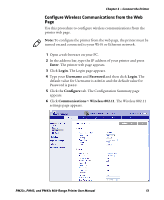Intermec PM23c PM23c, PM43, and PM43c Mid-Range Printer User Manual - Page 64
About Wireless Communications, Settings >, Communications > Ethernet > IPv4 or IPv6
 |
View all Intermec PM23c manuals
Add to My Manuals
Save this manual to your list of manuals |
Page 64 highlights
Chapter 3 - Connect the Printer 4 For a non-DHCP network: • For a full touch printer, from the Main Menu select Settings > Communications > Ethernet > IPv4 or IPv6 and change the settings as needed. • For an icon printer, configure the Ethernet settings through PrintSet. IPv4 and IPv6 Ethernet Settings Setting (IPv4) IP Assignment Method (IPv4) IP Address Subnet Mask Default Router DHCP Response (IPv6) IP Assignment Method (IPv6) IP Address Default DHCP 0.0.0.0 0.0.0.0 0.0.0.0 Broadcast Automatic Automatic About Wireless Communications The printer supports wireless communications when the optional Wi-Fi/Bluetooth module is installed. You can configure wireless communications: • from the printer web page. • from the printer Main menu if your printer has full touch display front panel. By default, the printer supports DHCP networks. Note: If you are not using a DHCP network, you need to configure Wi-Fi settings by using Intermec PrintSet through a USB connection to the printer, by sending commands through a serial connection, or by using the wizards and settings menus on a full touch printer. 50 PM23c, PM43, and PM43c Mid-Range Printer User Manual