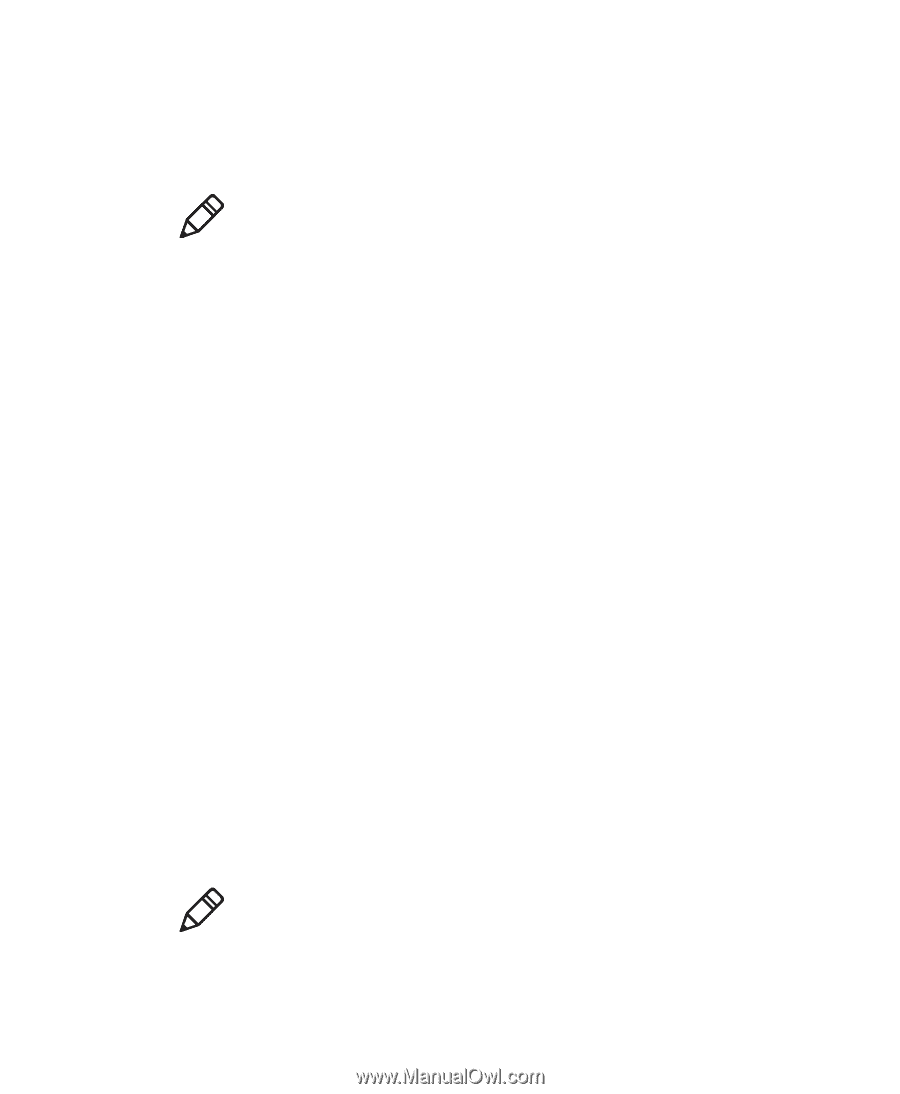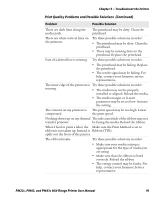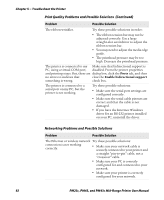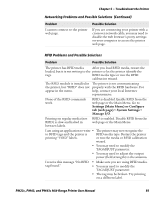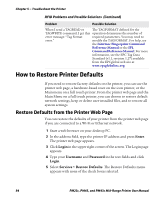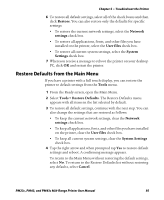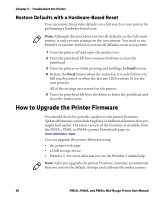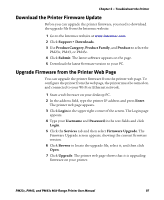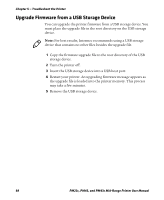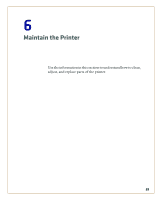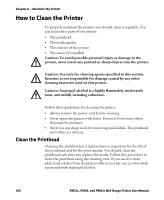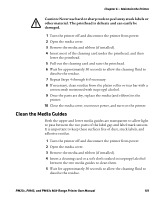Intermec PM23c PM23c, PM43, and PM43c Mid-Range Printer User Manual - Page 110
Restore Defaults with a Hardware-Based Reset, How to Upgrade the Printer Firmware
 |
View all Intermec PM23c manuals
Add to My Manuals
Save this manual to your list of manuals |
Page 110 highlights
Chapter 5 - Troubleshoot the Printer Restore Defaults with a Hardware-Based Reset You can restore the printer defaults on a full touch or icon printer by performing a hardware-based reset. Note: Although this procedure restores all defaults on the full touch printer, it only restores settings on the icon printer. You need to use PrintSet or another method to restore all defaults on an icon printer. 1 Turn the printer off and open the media cover. 2 Turn the printhead lift lever counterclockwise to raise the printhead. 3 Turn the printer on while pressing and holding the Feed button. 4 Release the Feed button when the status bar is nearly full (on the full touch printer) or when the last two LEDs remain lit (on the icon printer). All of the settings are restored on the printer. 5 Turn the printhead lift lever clockwise to lower the printhead and close the media cover. How to Upgrade the Printer Firmware You should check for periodic updates to the printer firmware. Updated firmware can include bug fixes or additional features that you might find useful. The latest version of the firmware is available from the PM23c, PM43, or PM43c printer Downloads page on www.intermec.com. You can upgrade the printer firmware using: • the printer web page. • a USB storage device. • PrintSet 5. For more information, see the PrintSet 5 online help. Note: After you upgrade the printer firmware, Intermec recommends that you restore the default settings and calibrate the media sensors. 96 PM23c, PM43, and PM43c Mid-Range Printer User Manual