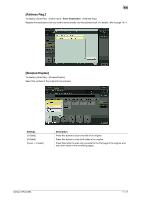Konica Minolta bizhub C654 bizhub C654/C754 Scan Operations User Guide - Page 137
Resolution]
 |
View all Konica Minolta bizhub C654 manuals
Add to My Manuals
Save this manual to your list of manuals |
Page 137 highlights
11 [Resolution] To display: [Scan/Fax] - [Resolution] Select the resolution of the original for scanning. Settings [Scan Resolution] [Fax Resolution] Description Select the resolution of the original for scan transmission. When using Scan to E-mail, SMB Send, FTP Send, WebDAV Send, or Save in User Box, select the following resolution to scan an original. • [200 e 200 dpi]: Select this option to scan a standard original. • [300 e 300 dpi]: Select this option to scan a standard original with a higher resolution. • [400 e 400 dpi]: Select this option to scan an original containing small characters and drawings. • [600 e 600 dpi]: Select this option to convert an original into a file of the maximum size. This option is available when scanning an original such as a full-color photo, which requires a fine level of image quality. Select the resolution of the original for sending a fax. When using fax transmission, Internet fax transmission, or IP address fax transmission, select the following resolution to scan an original. • [Normal]: Select this option to scan originals that do not require a fine level of image quality, or when you want to send a large number of originals quickly. • [Fine]: Select this option to scan a standard original. • [Super Fine]: Select this option to scan originals containing small characters or drawings. • [Ultra Fine]: Select this option to scan originals that require a fine level of image quality. Tips - The finer the scan resolution is, the larger the data volume becomes, resulting in longer transmission time. To use an E-mail as a transmission method such as Scan to E-mail or Internet fax transmission, check that the data capacity are not limited. bizhub C754/C654 11-12