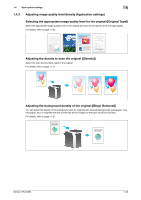Konica Minolta bizhub C654 bizhub C654/C754 Scan Operations User Guide - Page 28
Skipping blank s [Blank Removal]
 |
View all Konica Minolta bizhub C654 manuals
Add to My Manuals
Save this manual to your list of manuals |
Page 28 highlights
1.4 Scan option settings 1 Skipping blank pages ([Blank Page Removal]) Blank pages contained in the original loaded into the ADF are skipped when the original is scanned. For details, refer to page 11-18. Splitting the left and right pages of a book and catalog ([Book Original]) You can scan two-page spreads such as books and catalogs separately into left and right pages, or scan them as one page. If you place a book or catalog on the Original Glass, you do not need to close the ADF to scan it. For details, refer to page 11-19. Scanning a number of originals ([Separate Scan]) If the number of original sheets is so large that they cannot be loaded into the ADF at the same time, you can load them in several batches and handle them as one job. In [Separate Scan], you can switch between the ADF and Original Glass to scan the originals. 1 Load the original. NOTICE Do not load more than 150 sheets at a time into the original tray, and do not load the sheets up to the point where the top of the stack is higher than the , , mark. Doing so may cause an original paper jam, damage the originals, and/or cause an ADF failure. bizhub C754/C654 1-21