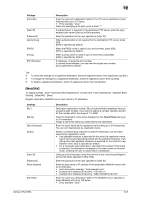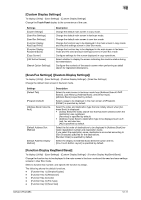Konica Minolta bizhub C654 bizhub C654/C754 Scan Operations User Guide - Page 162
Limiting Access to Destinations], User Settings]
 |
View all Konica Minolta bizhub C654 manuals
Add to My Manuals
Save this manual to your list of manuals |
Page 162 highlights
12 [Limiting Access to Destinations] To display: [Utility] - [One-Touch/User Box Registration] - [Limiting Access to Destinations] Limit the access to destinations for each user. Settings [Apply Levels/Groups to Destinations] Description To limit access to a destination by users, assign a permissible access level or reference allowed group to the destination. After selecting a destination from [Address Book], [Group] or [Program], tap [Apply Level] or [Apply Group], then assign an access allowed level or reference allowed group to the destination. Tips - You can specify [Apply Levels/Groups to Destinations] within the access allowed level for the respective users. For details, contact your administrator. - To specify a reference allowed group, the administrator must register the group in advance. For details, contact your administrator. d Reference How to configure the setting for limiting the access to destinations for each user is explained using Web Connection. For details, refer to [User's Guide: Web Management Tool]. [User Settings] To display: [Utility] - [User Settings] Press this button to enable users to change settings. You can change the defaults or screen displays of the copy, scan/fax, or print function in a user-friendly manner to suit your environment. Settings [System Settings] [Custom Display Settings] [Copier Settings] [Scan/Fax Settings] [Printer Settings] [Change Password] [Change E-Mail Address] [Register Authentication Information] [Synchronize User Auth. and Account Track] [Cellular Phone/PDA Setting] Description Configure the operating environment of this machine. Change the Touch Panel display to the convenience of the user. Configure settings for copy operations. Configure setting for fax and scan operations. Configure settings for printer operations. Change the password of the user who is logged in through user authentication. Change the E-mail address of the user who is logged in through user authentication. Register the biometric authentication information or Card authentication information of the user who is logged in through user authentication. When user authentication and account track are both employed, specify whether to synchronize user authentication and account track setting for the login user. Configure the settings for printing from a Bluetooth-compatible mobile phone, smartphone, tablet PC or others. bizhub C754/C654 12-9