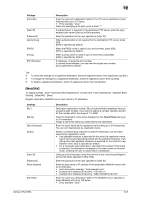Konica Minolta bizhub C654 bizhub C654/C754 Scan Operations User Guide - Page 158
Public] - [FTP] - [New]
 |
View all Konica Minolta bizhub C654 manuals
Add to My Manuals
Save this manual to your list of manuals |
Page 158 highlights
12 Settings [Password] [Host Address] [File Path] [Reference] Description Enter the password of the user specified in [User ID]. Enter a computer name (host name) or IP address as a destination with up to 253 bytes. • Example of computer name (host name) entry: "HOME-PC" (uppercase letters only) • Example of IP address (IPv4) entry: "192.168.1.1" • Example of IP address (IPv6) entry: "fe80::220:6bff:fe10:2f16" Enter the shared folder name of the computer specified in [Host Address] with up to 255 bytes. The shared folder name is generally referred to as a shared name. • Entry example: "scan" When specifying a folder in the shared folder, insert a symbol, "\", between the folder names. • Entry example: "share\document" On the Touch Panel, search for a computer to send a file to, and select a target shared folder. When the authentication screen appears, enter the name and password of a user who has privileges to access the selected folder. After authentication, [Host Address] or [File Path] is entered automatically. The Reference function may fail under the following conditions. • If 512 or more workgroups or computers are on the network (subnet) connected to this machine, this function may fail. • This function is not available in the IPv6 environment. Tips - To check the settings for a registered destination, select its registered name, then tap [Check Job Set.]. - To change the settings for a registered destination, select its registered name, then tap [Edit]. - To delete a registered destination, select its registered name, then tap [Delete]. [FTP] To display: [Utility] - [One-Touch/User Box Registration] - [Create One-Touch Destination] - [Address Book (Public)] - [FTP] - [New] Register destination FTP server host names or IP addresses. Settings [No.] [Name] [Sort Character] [Index] [Host Address] Description Destination registration number. [No.] is automatically registered using an unused smaller number. If you want to specify a number, tap [No.] and enter the number within the range of 1 to 2000. Enter the destination name to be displayed on the Touch Panel (using up to 24 characters). Assign a name that helps you easily identify the destination. Enter the same name as the registered name (using up to 24 characters). You can sort destinations by registration name. Select a corresponding character so that the destination can be indexsearched by registration name. • If an alphabet character is specified for the initial of a registration name, search text is automatically specified with the alphabet character. If anything other than alphabet character is specified for the initial of a registration name, [etc] is specified by default. • For a frequently used destination, also select [Favorites]. If [Favorites] is selected, the destination will appear in the main screen in fax/scan mode, enabling the user to easily select a destination. Enter the host name or IP address of the destination FTP server with up to 63 bytes. • Host name entry example: "host.example.com" • Example of IP address (IPv4) entry: "192.168.1.1" • Example of IP address (IPv6) entry: "fe80::220:6bff:fe10:2f16" bizhub C754/C654 12-5