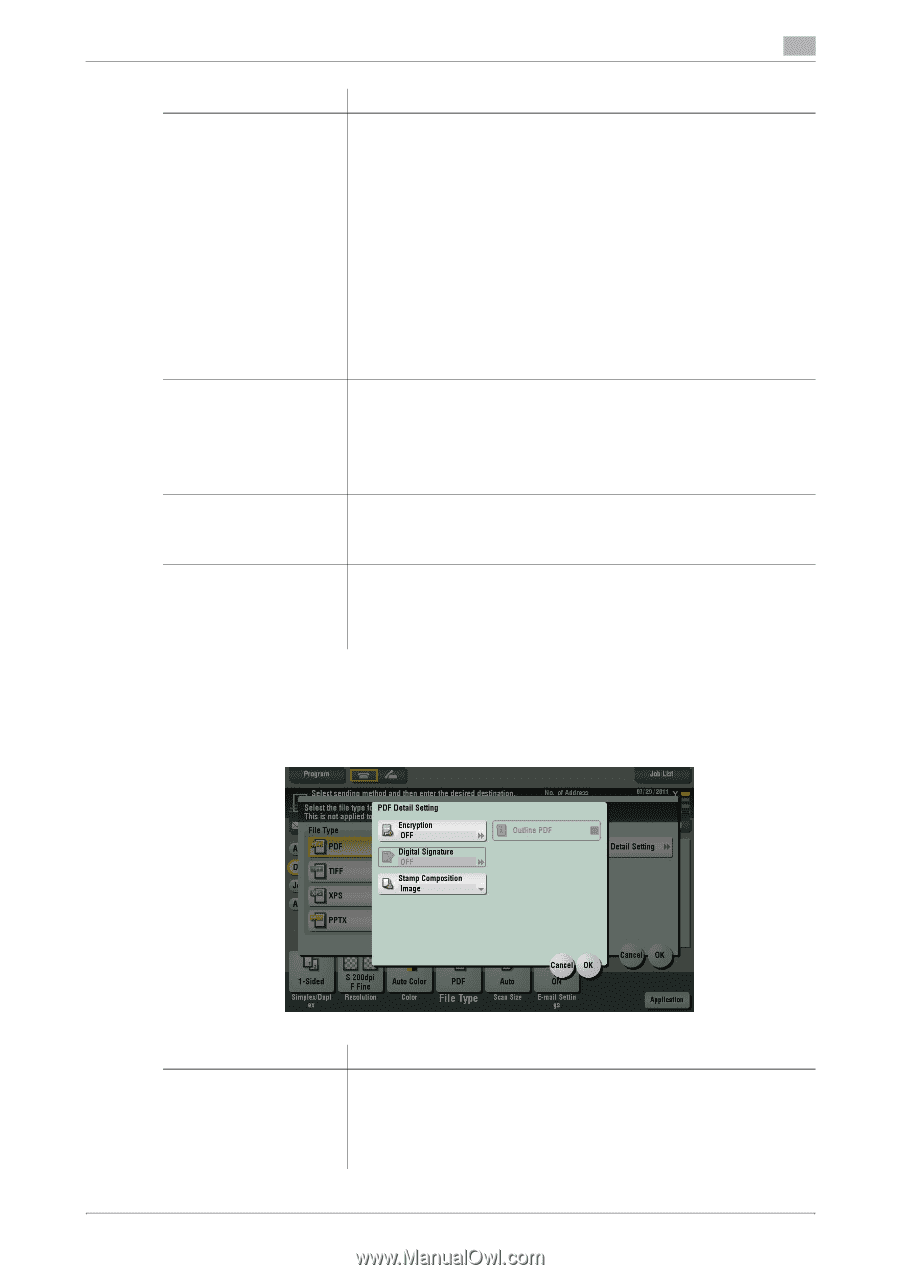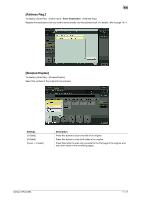Konica Minolta bizhub C654 bizhub C654/C754 Scan Operations User Guide - Page 139
PDF Detail Setting]
 |
View all Konica Minolta bizhub C654 manuals
Add to My Manuals
Save this manual to your list of manuals |
Page 139 highlights
11 Settings [File Type] [Page Setting] [E-mail Attachment Method] [PDF Detail Setting] Description Select the file type to be saved from the following: • [PDF]: Most operating systems support this file format. You can specify a password or encrypt the file. Important original data should be saved as a PDF file. • [Compact PDF]: Save to a file that has a smaller size than normal PDF format. We recommend this format when you want to reduce file size for sending by E-mail etc. • [TIFF]: This is one kind of versatile image formats. This type is available for a multi-page file that provides multiple pages in one file. • [JPEG]: A file format widely used in digital cameras. Suitable for saving photo data. This type does not support the saving of multiple pages into one file. • [XPS]: A new image file format introduced in Windows Vista. • [Compact XPS]: Save to a file that has a smaller size than normal XPS format. • [PPTX]: Extension of a XML-base file that is created using PowerPoint of Microsoft Office 2007 or later. Select a unit of pages to be saved in a file if the original contains multiple pages. • [Multi Page]: Convert all pages in a single file. • [Page Separation]: Convert the specified number of pages as a single file. For example, if you enter "2" to scan 10 original pages, they are separated into five files, and converted. However, if [File Type] is set to [JPEG], you cannot select [Page Separation]. You can select the E-mail attachment method when [Scan Setting] is set to [Page Separation]. • [Send All as 1 E-mail]: Attach all files to one E-mail. • [1 File per E-Mail]: Attach one file to one E-mail. If [PDF] or [Compact PDF] is selected for file format, you can configure the PDF option settings. You can enhance security by attaching a digital signature that identifies the author of the file, by file encryption, etc. For details, refer to page 11-14. [PDF Detail Setting] To display: [Scan/Fax] - [File Type] - [PDF Detail Setting] If [PDF] or [Compact PDF] is selected for file format, you can configure the PDF option settings. Settings [Encryption] bizhub C754/C654 Description Select [ON] to encrypt a file. Enter the password to restrict access to the file. To specify permissions for printing and editing PDFs more in detail, enter an authorization password, then specify [Encryption Level], [Printing Allowed], [Copy Contents], and [Changes Allowed]. For details, refer to page 11-15. 11-14