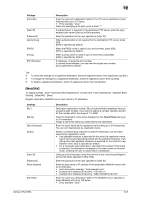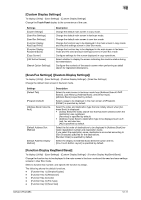Konica Minolta bizhub C654 bizhub C654/C754 Scan Operations User Guide - Page 164
Custom Display Settings], Scan/Fax Settings] [Custom Display Settings], Function Display KeySend/
 |
View all Konica Minolta bizhub C654 manuals
Add to My Manuals
Save this manual to your list of manuals |
Page 164 highlights
12 [Custom Display Settings] To display: [Utility] - [User Settings] - [Custom Display Settings] Change the Touch Panel display to the convenience of the user. Settings [Copier Settings] [Scan/Fax Settings] [User Box Settings] [Function Display Key(Copy/Print)] [Function Display Key(Send/Save)] [Copy Screen] [FAX Active Screen] [Search Option Settings] Description Change the default main screen in copy mode. Change the default main screen in fax/scan mode. Change the default main screen in user box mode. Change the function key to be displayed in the main screen in copy mode and the print settings screen in User Box mode. Change the function key to be displayed in the main screen in fax/scan mode and the send and save settings screens in User Box mode. Configure settings for the screen displayed in copy operations. Select whether to display the screen indicating the machine status during fax transmission. Configure the contents of the search screen when performing an detail search for registered destinations. [Scan/Fax Settings] ([Custom Display Settings]) To display: [Utility] - [User Settings] - [Custom Display Settings] - [Scan/Fax Settings] Change the default main screen in fax/scan mode. Settings [Default Tab] [Program Default] [Address Book Index Default] [Default Address Sort Method] [Default Address Display Method] Description Select the main screen in fax/scan mode from [Address Search/LDAP Search], [Job History], [Address Book], and [Direct Input]. [Address Book] is specified by default. Select a page to be displayed in the main screen of [Program]. [PAGE1] is specified by default. Select the index and destination type that are initially shown when [Address Book] is displayed. • [Index]: Select the index search text that has been selected when the destination was registered. [Favorites] is specified by default. • [Address Type]: Select a destination type to be displayed such as Email, fax and user box. [All] is specified by default. Select the list order of destinations to be displayed in [Address Book] between registration number and registration name. If you select the registration name, destinations are sorted according to [Sort Character] specified for the destinations. [Number Order] is specified by default. Select the display in [Address Book] between button and list. [One-Touch Button Layout] is specified by default. [Function Display Key(Send/Save)] To display: [Utility] - [User Settings] - [Custom Display Settings] - [Function Display Key(Send/Save)] Change the function key to be displayed in the main screen in fax/scan mode and the send and save settings screens in User Box mode. Select a function key number, and specify the function to assign. The following shows the default functions. - [Function Key 1]: [Simplex/Duplex] - [Function Key 2]: [Resolution] - [Function Key 3]: [Color] - [Function Key 4]: [File Type] - [Function Key 5]: [Scan Size] bizhub C754/C654 12-11