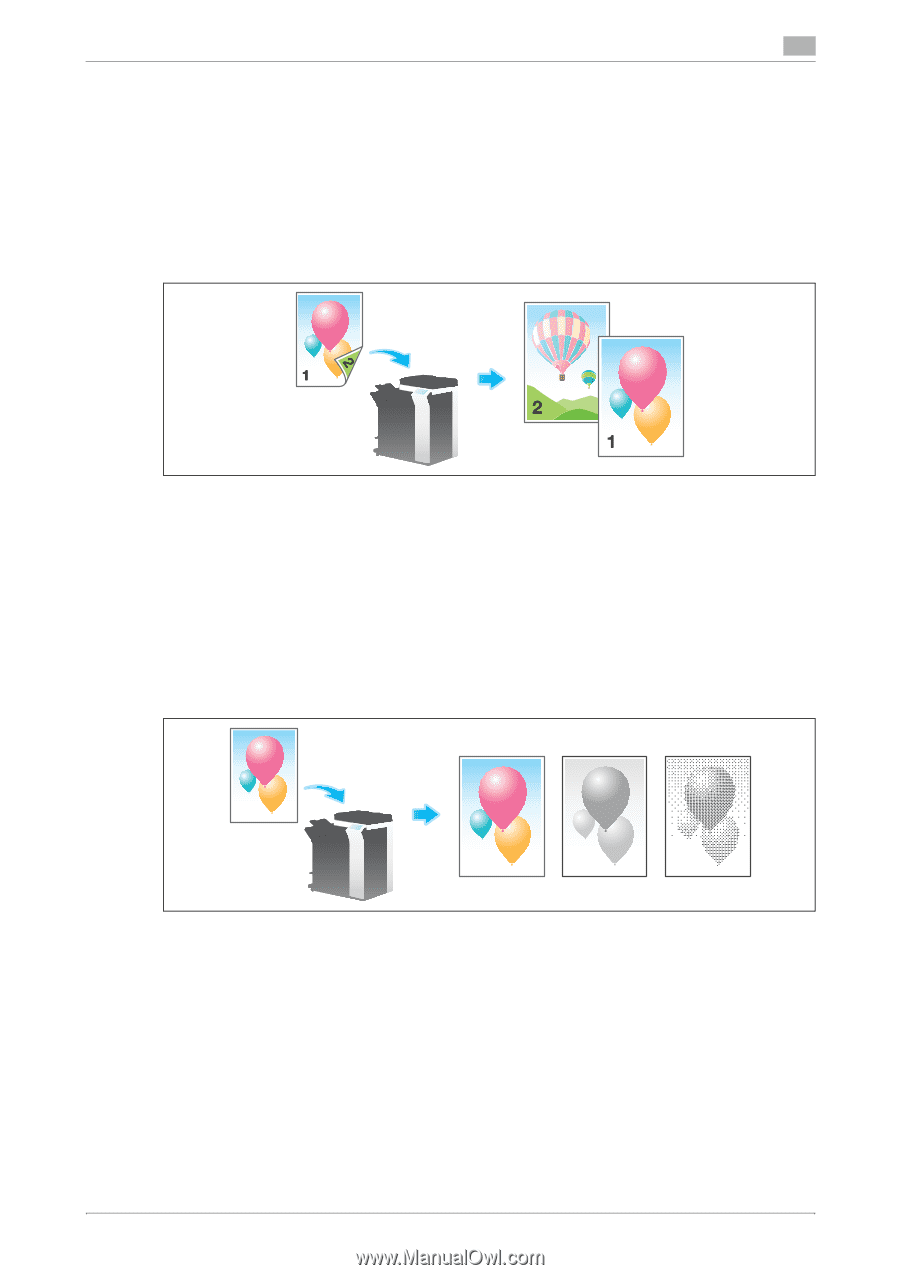Konica Minolta bizhub C654 bizhub C654/C754 Scan Operations User Guide - Page 24
Scan option settings
 |
View all Konica Minolta bizhub C654 manuals
Add to My Manuals
Save this manual to your list of manuals |
Page 24 highlights
1.4 Scan option settings 1 1.4 Scan option settings 1.4.1 Basic options such as color and original size Scanning a 2-sided original ([Simplex/Duplex]) Using the ADF, you can automatically scan the front and back faces of an original. Also, you can scan only one side of the first page, then scan both sides of the remaining pages. For details, refer to page 11-11. Specifying the resolution of an original for scanning ([Resolution]) Select the resolution of the original for scanning. For details, refer to page 11-12. Selecting the color mode to scan the original ([Color]) The original is scanned using the selected color mode. There are four color modes: [Auto Color] to scan based on the original color, [Full Color], [Gray Scale], and [Black]. For details, refer to page 11-13. Specifying the file type used to save the scanned original data ([File Type]) For the file type, select PDF, TIFF, JPEG, XPS, PPTX, and other types. We recommend that an important original is converted to a PDF file that can be encrypted. For details, refer to page 11-13. Specifying the original size for scanning ([Scan Size]) Select the size of the original to be scanned. There are [Auto], [Inches], [Metric Sizes], [Photo Size], etc. for scan size. For details, refer to page 11-16. bizhub C754/C654 1-17