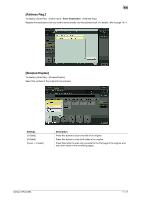Konica Minolta bizhub C654 bizhub C654/C754 Scan Operations User Guide - Page 138
Color], File Type]
 |
View all Konica Minolta bizhub C654 manuals
Add to My Manuals
Save this manual to your list of manuals |
Page 138 highlights
11 [Color] To display: [Scan/Fax] - [Color] Select the color mode to scan originals. Settings [Auto Color] [Full Color] [Gray Scale] [Black] Description Scan by automatically selecting either [Full Color] or [Gray Scale] according to the original color. Scan in full color, regardless of whether the original is in color or in black and white. Select this option to scan originals of other than black and white and scanning color photos. Scan in gray scale, regardless of whether the original is in color or in black and white. Select this option to scan originals with many halftones, such as black and white photos. Scan originals in white and black, no shades of gray. Select this option to scan originals with distinct black and white areas, such as line drawings. Related setting - If the original is not properly scanned to fit its color although you have selected [Auto Color], adjust the color judgment level. For details, refer to page 12-10. [File Type] To display: [Scan/Fax] - [File Type] Select the file type used for saving the scanned original data. bizhub C754/C654 11-13