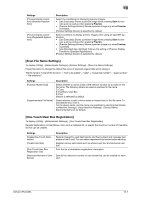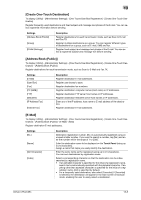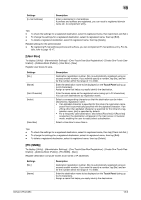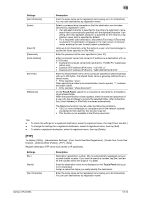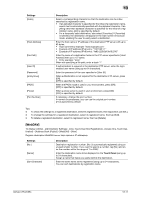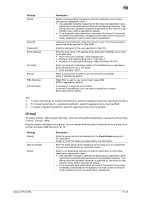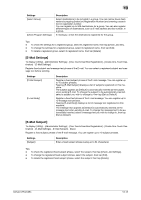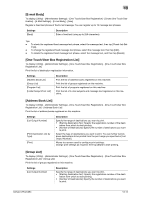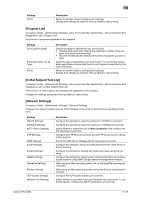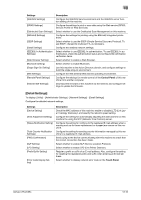Konica Minolta bizhub C654 bizhub C654/C754 Scan Operations User Guide - Page 178
tination] - [Address Book Public] - [WebDAV] - [New]
 |
View all Konica Minolta bizhub C654 manuals
Add to My Manuals
Save this manual to your list of manuals |
Page 178 highlights
13 Settings [Index] [Host Address] [File Path] [User ID] [Password] [anonymous] [PASV] [Proxy] [Port Number] Description Select a corresponding character so that the destination can be indexsearched by registration name. • If an alphabet character is specified for the initial of a registration name, search text is automatically specified with the alphabet character. If anything other than alphabet character is specified for the initial of a registration name, [etc] is specified by default. • For a frequently used destination, also select [Favorites]. If [Favorites] is selected, the destination will appear in the main screen in fax/scan mode, enabling the user to easily select a destination. Enter the host name or IP address of the destination FTP server with up to 63 bytes. • Host name entry example: "host.example.com" • Example of IP address (IPv4) entry: "192.168.1.1" • Example of IP address (IPv6) entry: "fe80::220:6bff:fe10:2f16" Enter the name of a destination folder in the FTP server specified in [Host Address] with up to 127 bytes. • Entry example: "scan" When not specifying a file path, enter a slash "/". If authentication is required in the destination FTP server, enter the loginenabled user name (using up to 64 characters). Enter the password of the user specified in [User ID]. When authentication is not required for the destination FTP server, press [ON]. [OFF] is specified by default. When the PASV mode is used in your environment, press [ON]. [OFF] is specified by default. When a proxy server is used in your environment, press [ON]. [OFF] is specified by default. If necessary, change the port number. In normal circumstances, you can use the original port number. [21] is specified by default. Tips - To check the settings for a registered destination, select its registered name, then tap [Check Job Set.]. - To change the settings for a registered destination, select its registered name, then tap [Edit]. - To delete a registered destination, select its registered name, then tap [Delete]. [WebDAV] To display: [Utility] - [Administrator Settings] - [One-Touch/User Box Registration] - [Create One-Touch Destination] - [Address Book (Public)] - [WebDAV] - [New] Register destination WebDAV server host names or IP addresses. Settings [No.] [Name] [Sort Character] Description Destination registration number. [No.] is automatically registered using an unused smaller number. If you want to specify a number, tap [No.] and enter the number within the range of 1 to 2000. Enter the destination name to be displayed on the Touch Panel (using up to 24 characters). Assign a name that helps you easily identify the destination. Enter the same name as the registered (using up to 24 characters). You can sort destinations by registration name. bizhub C754/C654 13-11