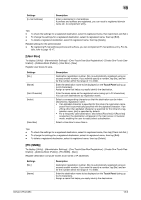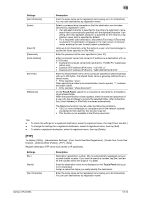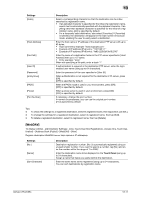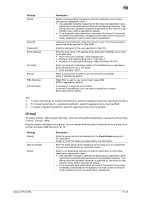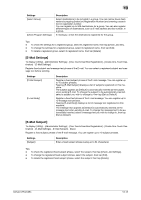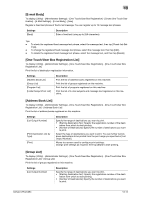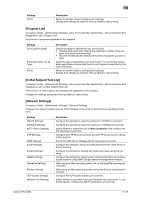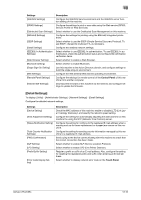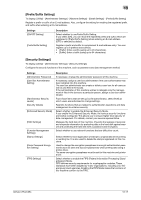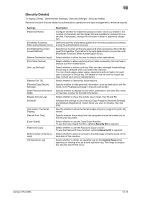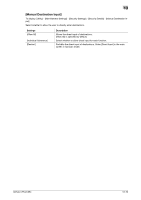Konica Minolta bizhub C654 bizhub C654/C754 Scan Operations User Guide - Page 181
E-mail Body], One-Touch/User Box Registration List], Address Book List], Group List]
 |
View all Konica Minolta bizhub C654 manuals
Add to My Manuals
Save this manual to your list of manuals |
Page 181 highlights
13 [E-mail Body] To display: [Utility] - [Administrator Settings] - [One-Touch/User Box Registration] - [Create One-Touch Destination] - [E-Mail Settings] - [E-mail Body] - [New] Register a fixed text phrase of the E-mail message. You can register up to 10 message text phrases. Settings [Body] Description Enter a fixed text (using up to 256 characters). Tips - To check the registered fixed message text phrase, select the message text, then tap [Check Job Set- tings]. - To change the registered fixed message text phrase, select the message text, then tap [Edit]. - To delete the registered fixed message text phrase, select the message text, and then tap [Delete]. [One-Touch/User Box Registration List] To display: [Utility] - [Administrator Settings] - [One-Touch/User Box Registration] - [One-Touch/User Box Registration List] Print the list of destination registration information. Settings [Address Book List] [Group List] [Program List] [E-Mail Subject/Text List] Description Print the list of address books registered on this machine. Print the list of groups registered on this machine. Print the list of programs registered on this machine. Print the list of E-mail subjects and message text registered on this machine. [Address Book List] To display: [Utility] - [Administrator Settings] - [One-Touch/User Box Registration] - [One-Touch/User Box Registration List] - [Address Book List] Print the list of address books registered on this machine. Settings [List Output Number] [Print Destination List by Type] [Print] Description Specify the range of destinations you want to print. • [Starting Destination No.]: Specify the registration number of the desti- nation from which to start printing. • [Number of Destinations]: Specify the number of destinations you want to print. Select the type of destinations you want to print. You can further narrow down destinations to be printed from the print range you specified in [List Output Number]. Moves to a screen used to configure print settings. Change print settings as required, then tap [Start] to start printing. [Group List] To display: [Utility] - [Administrator Settings] - [One-Touch/User Box Registration] - [One-Touch/User Box Registration List] - [Group List] Print the list of groups registered on this machine. Settings [List Output Number] Description Specify the range of destinations you want to print. • [Starting Destination No.]: Specify the registration number of the desti- nation from which to start printing. • [Number of Destinations]: Specify the number of destinations you want to print. bizhub C754/C654 13-14