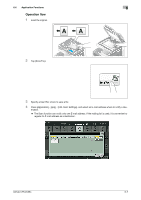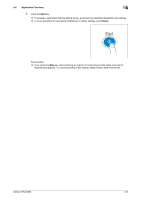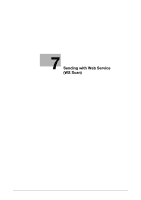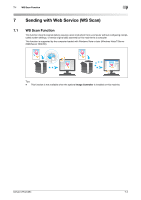Konica Minolta bizhub C654 bizhub C654/C754 Scan Operations User Guide - Page 88
Operating a User Box using the Control Panel
 |
View all Konica Minolta bizhub C654 manuals
Add to My Manuals
Save this manual to your list of manuals |
Page 88 highlights
6.4 Application Functions 6 6.4 Application Functions 6.4.1 Using a file saved in a User Box Operating a User Box using the Control Panel A file saved in a User Box can be printed, and also sent as an E-mail attachment or sent to a shared folder of a computer in the same way as other scan transmissions. - For information on how to print a file saved in a User Box, refer to [User's Guide: Box Operations]. - For information on how to send a file saved in a User Box, refer to [User's Guide: Box Operations]. Operating a User Box using Web Connection Operate a User Box using Web Connection from a computer. You can print a file or download a file to a computer while checking files in a User Box with thumbnail images. For details, refer to [User's Guide: Box Operations]. Operating a User Box using Box Operator Box Operator is application software to access files saved in a User Box from a Windows computer. You can view the contents of a file as thumbnail images, and perform operations such as printing, deletion, and copying to a computer. Install the Box Operator software on the PC, using the PAGESCOPE UTILITIES CD-ROM disk contained in the accessory pack. For information about software installation and operation details, refer to the Box Operator Manual stored on the PAGESCOPE UTILITIES CD-ROM disk. 6.4.2 Notifying where to save original data by E-mail (URL notification) URL notification Send an E-mail, which contains a destination specifying where to save original data, to a specified E-mail address after scan transmission or Save in User Box has been ended. The message text of an E-mail contains a URL. Clicking this URL accesses a User Box through Web Connection. A file saved in a User Box can be downloaded from the displayed User Box. For example, when using a shared folder, FTP server, or WebDAV server to transfer a file between project members, specify an E-mail address for the mailing list as a destination of a notification E-mail, enabling easy information sharing. Tips - The Scan-to-Send function, which can notify where original data is saved, is available only for SMB Send, FTP Send, WebDAV Send, and Save in User Box. Operations required to use this function (for the administrator) Prepare the E-mail environment. How to configure the setting is explained using Web Connection. For details, refer to [User's Guide: Web Management Tool]. bizhub C754/C654 6-6