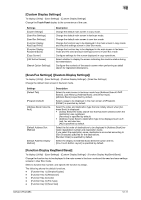Konica Minolta bizhub C654 bizhub C654/C754 Scan Operations User Guide - Page 165
Search Option Settings], Scan/Fax Settings], JPEG Compression Level]
 |
View all Konica Minolta bizhub C654 manuals
Add to My Manuals
Save this manual to your list of manuals |
Page 165 highlights
12 - [Function Key 6]: [E-mail Settings] - [Function Key 7]: [OFF] Tips - The above functions can be configured when you are allowed to change a function key by the admin- istrator. [Search Option Settings] To display: [Utility] - [User Settings] - [Custom Display Settings] - [Search Option Settings] Configure the contents of the search screen when performing an detail search for registered destinations. Settings [Uppercase and Lowercase Letters] [Search Option Screen] Description Select whether to distinguish between upper and lower case alphabet characters when searching for a registered destination. [Differentiate] is specified by default. If you want to change the setting of [Uppercase and Lowercase Letters] when searching for a destination, select [ON]. If you select [ON], the check box for switching the setting is displayed in the [Name Search] and [Address Search] screen respectively. [OFF] is specified by default. [Scan/Fax Settings] To display: [Utility] - [User Settings] - [Scan/Fax Settings] Configure setting for fax and scan operations. Settings [JPEG Compression Level] [Black Compression Level] [TWAIN Lock Time] [Default Scan/Fax Settings] [Default Enlarge Display Settings] [Compact PDF/XPS Compression Level] [Color TIFF Type] [Graphic Outlining] [Auto Rename Function] Description Select the default compression method for color fax from [High Quality], [Standard] and [High Compression]. Select the default compression method for black-and-white fax from [MH] and [MMR]. If you scan data from a computer using TWAIN-compatible application software, the Control Panel of this machine is locked. If necessary, change the time until the operation panel is unlocked automatically. Change the default settings (settings when the power is turned on, and the Reset is pressed) in fax/scan mode. Change the default settings (settings when the power is turned on, and the Reset is pressed) in fax/scan mode, when using in enlarge display mode. Select the default compression method for saving data in the compact PDF or compact XPS format from [High Quality], [Standard] and [High Compression]. Select the default compression method for saving original data in the TIFF format from [TIFF(TTN2)] and [TIFF(modified TAG)]. Select the outline processing accuracy of images (graphics) when saving data in the Outline PDF format. To avoid duplicate file names being created in the destination when the file name is specified by the user, select whether to automatically add text to the file name. [JPEG Compression Level] To display: [Utility] - [User Settings] - [Scan/Fax Settings] - [JPEG Compression Level] Select the default compression method for color fax from [High Quality], [Standard] and [High Compression]. Data size is the largest in [High Quality] and the lowest in [High Compression]. [Standard] is specified by default. bizhub C754/C654 12-12