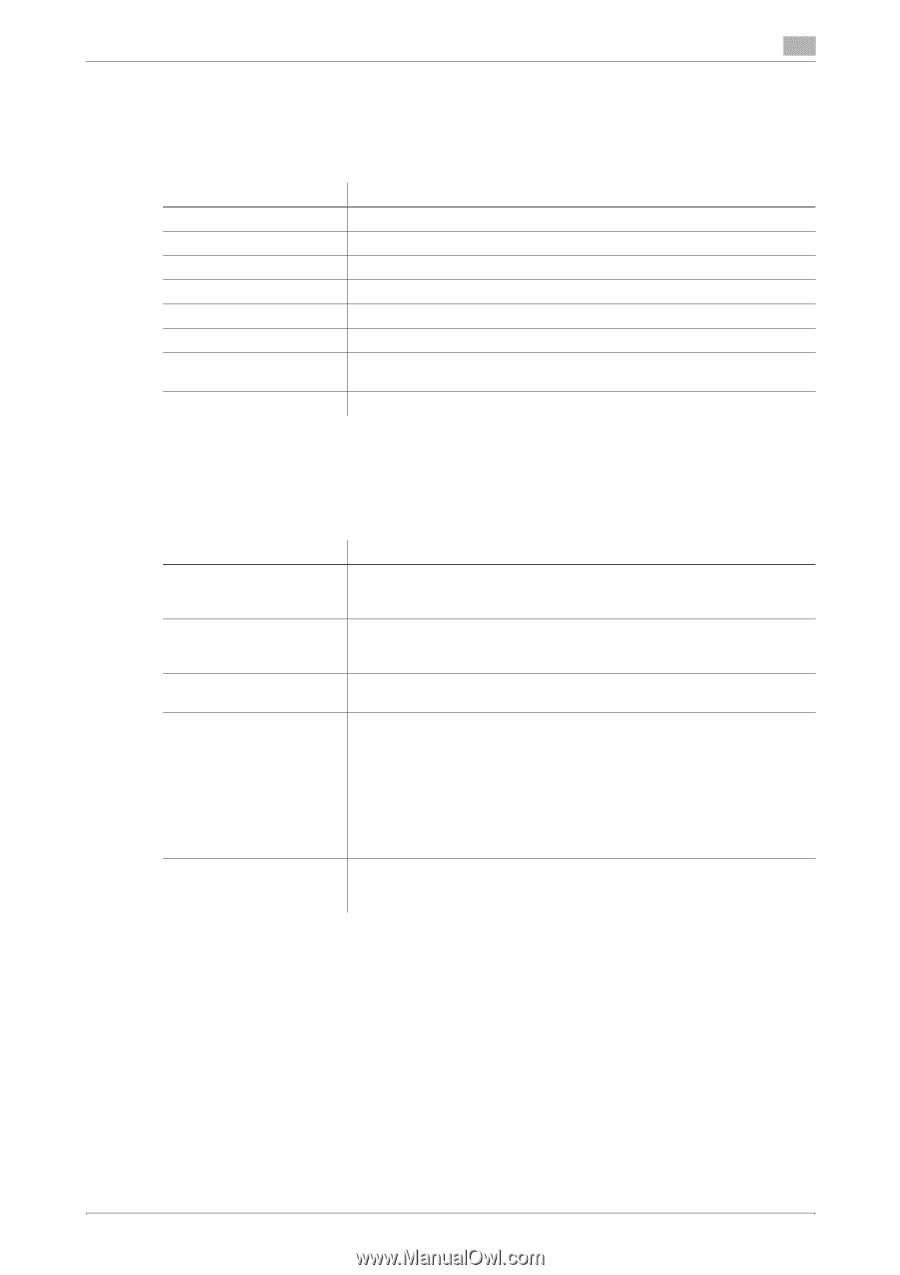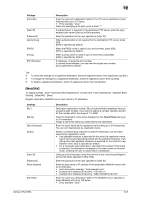Konica Minolta bizhub C654 bizhub C654/C754 Scan Operations User Guide - Page 156
Address Book Public], E-Mail]
 |
View all Konica Minolta bizhub C654 manuals
Add to My Manuals
Save this manual to your list of manuals |
Page 156 highlights
12 [Address Book (Public)] To display: [Utility] - [One-Touch/User Box Registration] - [Create One-Touch Destination] - [Address Book (Public)] Register destinations for each transmission mode, such as Scan to E-Mail and Fax TX. Settings [E-Mail] [User Box] [Fax] [PC (SMB)] [FTP] [WebDAV] [IP Address Fax] [Internet Fax] Description Register destination E-mail addresses. Register user boxes to save. Register destination fax numbers. Register destination computer names (host name) or IP addresses. Register destination FTP server host names or IP addresses. Register destination WebDAV server host names or IP addresses. Enter any of the IP address, host name or E-mail address of the destination. Register destination E-mail addresses. [E-Mail] To display: [Utility] - [One-Touch/User Box Registration] - [Create One-Touch Destination] - [Address Book (Public)] - [E-Mail] - [New] Register destination E-mail addresses. Settings [No.] [Name] [Sort Character] [Index] [E-Mail Address] Description Destination registration number. [No.] is automatically registered using an unused smaller number. If you want to specify a number, tap [No.] and enter the number within the range of 1 to 2000. Enter the destination name to be displayed on the Touch Panel (using up to 24 characters). Assign a name that helps you easily identify the destination. Enter the same name as the registered name (using up to 24 characters). You can sort destinations by registration name. Select a corresponding character so that the destination can be indexsearched by registration name. • If an alphabet character is specified for the initial of a registration name, search text is automatically specified with the alphabet character. If anything other than alphabet character is specified for the initial of a registration name, [etc] is specified by default. • For a frequently used destination, also select [Favorites]. If [Favorites] is selected, the destination will appear in the main screen in fax/scan mode, enabling the user to easily select a destination. Enter a destination E-mail address. If prefixes and suffixes are registered, you can recall a registered domain name etc. to complement entry. Tips - To check the settings for a registered destination, select its registered name, then tap [Check Job Set.]. - To change the settings for a registered destination, select its registered name, then tap [Edit]. - To delete a registered destination, select its registered name, then tap [Delete]. Related setting (for the administrator) - By registering E-mail address prefixes and suffixes, you can complement E-mail address entry. For de- tails, refer to page 13-17. bizhub C754/C654 12-3