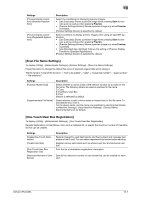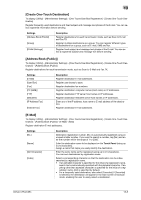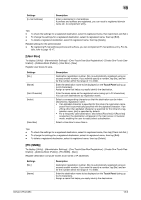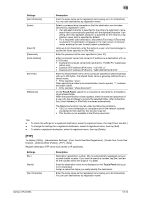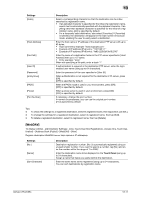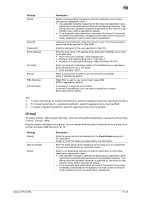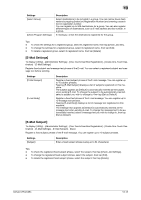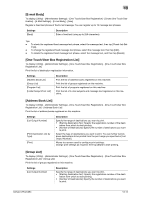Konica Minolta bizhub C654 bizhub C654/C754 Scan Operations User Guide - Page 176
To display: [Utility] - [Administrator Settings] - [One-Touch/User Box Registration] - [Create One-
 |
View all Konica Minolta bizhub C654 manuals
Add to My Manuals
Save this manual to your list of manuals |
Page 176 highlights
13 Settings [E-mail Address] Description Enter a destination E-mail address. If prefixes and suffixes are registered, you can recall a registered domain name etc. to complement entry. Tips - To check the settings for a registered destination, select its registered name, then tap [Check Job Set.]. - To change the settings for a registered destination, select its registered name, then tap [Edit]. - To delete a registered destination, select its registered name, then tap [Delete]. Related setting (for the administrator) - By registering E-mail address prefixes and suffixes, you can complement E-mail address entry. For de- tails, refer to page 13-17. [User Box] To display: [Utility] - [Administrator Settings] - [One-Touch/User Box Registration] - [Create One-Touch Destination] - [Address Book (Public)] - [User Box] - [New] Register user boxes to save. Settings [No.] [Name] [Sort Character] [Index] [User Box] Description Destination registration number. [No.] is automatically registered using an unused smaller number. If you want to specify a number, tap [No.] and enter the number within the range of 1 to 2000. Enter the destination name to be displayed on the Touch Panel (using up to 24 characters). Assign a name that helps you easily identify the destination. Enter the same name as the registered name (using up to 24 characters). You can sort destinations by registration name. Select a corresponding character so that the destination can be indexsearched by registration name. • If an alphabet character is specified for the initial of a registration name, search text is automatically specified with the alphabet character. If anything other than alphabet character is specified for the initial of a registration name, [etc] is specified by default. • For a frequently used destination, also select [Favorites]. If [Favorites] is selected, the destination will appear in the main screen in fax/scan mode, enabling the user to easily select a destination. Select a User Box to save files in. Tips - To check the settings for a registered destination, select its registered name, then tap [Check Job Set.]. - To change the settings for a registered destination, select its registered name, then tap [Edit]. - To delete a registered destination, select its registered name, then tap [Delete]. [PC (SMB)] To display: [Utility] - [Administrator Settings] - [One-Touch/User Box Registration] - [Create One-Touch Destination] - [Address Book (Public)] - [PC (SMB)] - [New] Register destination computer names (host name) or IP addresses. Settings [No.] [Name] Description Destination registration number. [No.] is automatically registered using an unused smaller number. If you want to specify a number, tap [No.] and enter the number within the range of 1 to 2000. Enter the destination name to be displayed on the Touch Panel (using up to 24 characters). Assign a name that helps you easily identify the destination. bizhub C754/C654 13-9