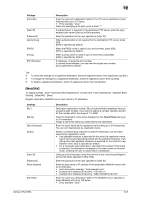Konica Minolta bizhub C654 bizhub C654/C754 Scan Operations User Guide - Page 155
Utility], One-Touch/User Box Registration], Create One-Touch Destination]
 |
View all Konica Minolta bizhub C654 manuals
Add to My Manuals
Save this manual to your list of manuals |
Page 155 highlights
12 12 Description of Setup Buttons (User Settings) [Utility] To display: [Utility] Used to check the various settings and usage of this machine. Settings [One-Touch/User Box Registration] [User Settings] [Administrator Settings] [Check Consumable Life] [Banner Printing] [Device Information] [Remote Panel Operation] Description Register destinations or User Boxes. Press this button to enable users to change settings. You can change the defaults or screen displays of the copy, scan/fax, or print function in a user-friendly manner to suit your environment. Press this button to display settings that can only be configured by the administrator. To configure settings, you need to enter the administrator password of this machine. You can specify the initial operations of the copy, print, fax, or User Box function, power saving function, and network function to suit your environment. Also, you can manage the use status of this machine or inhibit an information leakage by specifying the authentication or security function. Press this button to check the status of consumables (consumption level) on this machine. When necessary, print the status of consumables in list form. Press this button to select whether to permit banner printing of the print function. Press this button to display the function version or IP address (IPv4/IPv6) of this machine. Press this button to start remote operation of the Control Panel of this machine. [One-Touch/User Box Registration] To display: [Utility] - [One-Touch/User Box Registration] Register destinations or User Boxes. Settings [Create One-Touch Destination] [Create User Box] [Limiting Access to Destinations] Description Register frequently used destinations and fixed subject and message text phrase of the E-mail. You can select registered information before sending. Register various user boxes such as shared user box and exclusive user box. Limit the access to destinations for each user. [Create One-Touch Destination] To display: [Utility] - [One-Touch/User Box Registration] - [Create One-Touch Destination] Register frequently used destinations and fixed subject and message text phrase of the E-mail. You can select registered information before sending. Settings [Address Book (Public)] [Group] [E-Mail Settings] Description Register destinations for each transmission mode, such as Scan to E-Mail and Fax TX. Register multiple destinations as a group. You can register different types of destinations for a group, such as Scan to E-Mail, SMB Send and Fax TX. Register fixed subject and message text phrase of the E-mail. You can select a registered subject and message text before sending. bizhub C754/C654 12-2