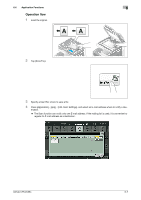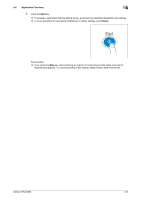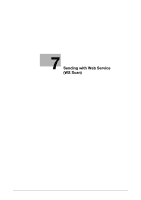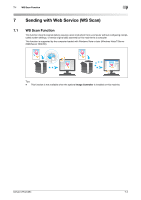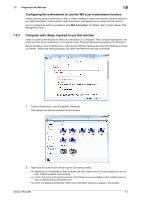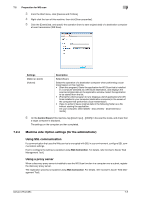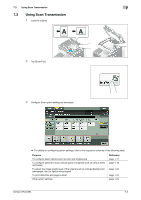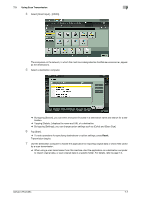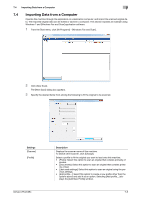Konica Minolta bizhub C654 bizhub C654/C754 Scan Operations User Guide - Page 93
Preparation for WS scan
 |
View all Konica Minolta bizhub C654 manuals
Add to My Manuals
Save this manual to your list of manuals |
Page 93 highlights
7.2 Preparation for WS scan 7 7.2 Preparation for WS scan 7.2.1 Preparation flow 1 Connecting this machine to the network % Checking a LAN cable for connection % Checking the network settings Check that an IP address is assigned to this machine. 2 Prepare the environment required to use the WS scan transmission function % Enabling the Web service function Check the Web service settings and scanner name. 3 Prepare the environment required to use a computer % Installing the scanner driver Install a scanner driver used for Web service. 4 Configuring the machine to your environment % Using SSL communication If a communication that uses the Web service is encrypted with SSL in your environment, configure its setting. % Using a proxy server When using a proxy server for a communication that uses the Web service, configure its setting. 5 Preparation finished 7.2.2 Machine side: Steps required to use this function (for the administrator) Checking a LAN cable for connection Check that a LAN cable is connected to the LAN port of this machine via the network. Checking the network settings Ensure that this machine has an IP address assigned to it. Tap [Utility] - [Device Information], and check that an IP address is displayed. d Reference If no IP address is displayed, you need to set up the network. For details, refer to [User's Guide: Web Management Tool]. bizhub C754/C654 7-3