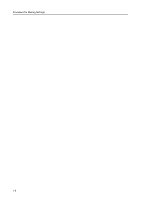Kyocera TASKalfa 620 Printing System (W) Operation Guide (Functions Edition) - Page 11
Procedure for Making Settings, Procedure
 |
View all Kyocera TASKalfa 620 manuals
Add to My Manuals
Save this manual to your list of manuals |
Page 11 highlights
1 Procedure for Making Settings This chapter explains how to use the operator panel to configure the printer function and shows the hierarchy diagram of the menu selection. Procedure 1 To enter the printing function, perform the following procedure. Press the [Printer] key. The machine enters the printer mode. 2 Press [Printer Menu] or [e-MPS]. The Printer Menu or e-MPS screen will appear. Ready to print. e-MPS Printer Menu Cancel Note 3 To use the [e-MPS], an optional hard disk is installed in this machine or RAM disk mode is On. Select the desired settings that you want to make. For details, refer to Selecting the Printer Settings on page 2-1. Select item. Printer menu Print Status Page Interface Emulation Font Page Set PQruinatlity Paper Handling Hard Disk Other 4 Note When the setting is completed, press [Close]. The setting is decided, returns to the before screen. To cancel the setting, press [Back]. The setting value is cleared and the previous value is set again. 1-1