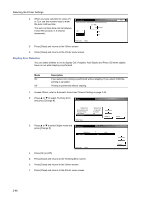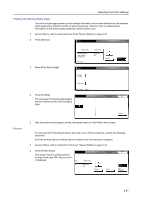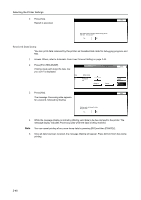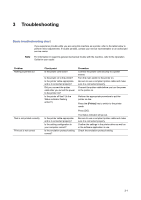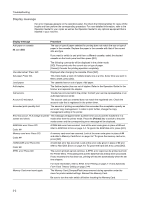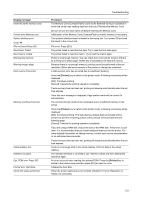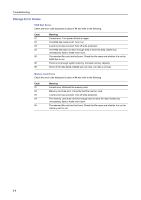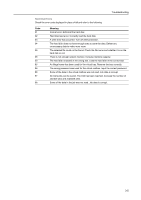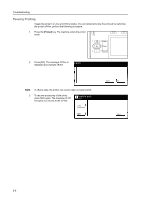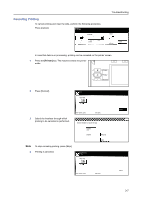Kyocera TASKalfa 620 Printing System (W) Operation Guide (Functions Edition) - Page 67
Printer], Display message, Procedure, Opt. ROM error Press GO.
 |
View all Kyocera TASKalfa 620 manuals
Add to My Manuals
Save this manual to your list of manuals |
Page 67 highlights
Display message Insert the same memory card. Format error Memory card. Option interface error Code: ## File not found Press GO. Read fonts: Failed Read macro: Failed Warning low memory. Warning image adapt. Print overrun Press GO. Memory overflow Press GO. Virtual mailbox full. Interface occupied. Opt. ROM error Press GO. Format error Hard Disk. Check the waste punch box. Troubleshooting Procedure The Memory Card (CompactFlash) could not be detected during an operation in which the printer was reading data from that card. Reinsert the Memory Card. Be sure to turn the main switch off before inserting the Memory Card. Initialization of the Memory Card (CompactFlash) currently inserted is necessary. The optional interface board is loaded in the wrong slot. Turn power Off and load the board in the correct slot. File error. Press [GO]. The printer failed to read the font data. Try to read the font data again. The printer failed to read the macro. Try to read the macro again. There is not enough memory. You can check how much printer memory there is by printing out a status page. Delete any unnecessary font data and macros. Because there is not enough memory, printing cannot be performed at the set resolution. Either add more memory to the printer or change the resolution. A data overrun error has occurred due to insufficient memory. Press the [Printer] key to switch to the printer mode. Following commands will be displayed. [GO]: Continues printing. [Cancel]: Cancels the printing operation completely. If auto recovery time has been set, printing will resume automatically when the set time elapses. Once this error message is displayed, Page protect mode will be turned On automatically. The current print job could not be completed due to insufficient memory in the printer. Press the [Printer] key to switch to the printer mode. Following commands will be displayed. [GO]: Continues printing. The data that has already been processed will be printed out and the remaining portion of the print job will be printed onto the following page. [Cancel]: Cancels the printing operation completely. If you are using a RAM disk, reduce the size of the RAM disk. If this error occurs often, it is recommended that you install additional memory into the printer. For more detailed information on adding memory, contact your service representative or an authorized service center. If auto recovery time has been set, printing will resume automatically when the set time elapses. There is not enough area in the virtual mailbox. Print out data in the virtual mailbox. The selected interface is currently is use. Wait for a while and then attempt the operation again. An error occurred when reading the optional ROM. Press the [Printer] key to switch to the printer mode and then press [GO] to clear the error. Initialize the hard disk. Either the punch waste box is not correctly installed or it is full. Reposition or empty it as necessary. 3-3