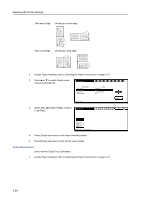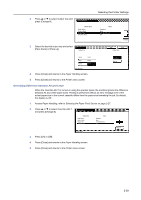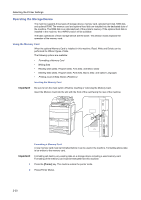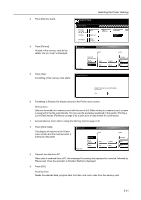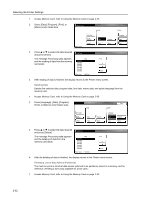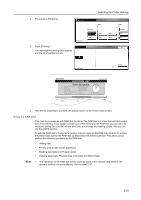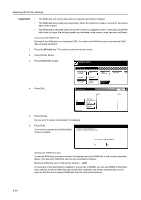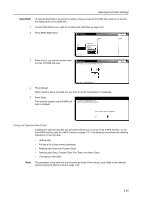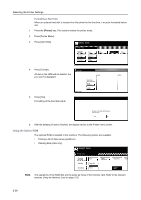Kyocera TASKalfa 620 Printing System (W) Operation Guide (Functions Edition) - Page 47
Writing Data, Reading Data
 |
View all Kyocera TASKalfa 620 manuals
Add to My Manuals
Save this manual to your list of manuals |
Page 47 highlights
Selecting the Printer Settings 3 Press [Memory Card]. Select item. Printer menu PturisnPt aSgtaeInterface Emulation Font Page Set Print Quality PHaapnedrling Hard Disk Memory Card Other 4 Press [Format]. All data in the memory card will be delete. Are you sure? is displayed. 5 Press [Yes]. Formatting of the memory card starts. Memory Card Printer menu Write Data List of Partitions Format Format Memory Card Read Data Font Program Macro Delete Language Data Font All data in the memory card will be delete. Are you sure? Yes No 6 Formatting is finished, the display returns to the Printer menu screen. Writing Data Data can be written to a memory card until the card is full. When writing to a memory card, a name is assigned to the file automatically. You can use the procedure explained in the section Printing a List of Data Names (Partitions) on page 2-32 to print a list of data names for confirmation. 1 Access Memory Card, refer to Using the Memory Card on page 2-30. 2 Press [Write Data]. The display will returns to the Printer menu screen and the machine enter a waiting for data state. Memory Card Printer menu Write Data List of Partitions Format Read Data Font Program Macro Delete Language Data Font 3 Transmit the data from PC. When data is received from a PC, the message Processing data appears for a second, followed by Please wait. Once the operation is finished, Waiting is displayed. 4 Press [GO]. Reading Data Reads the selected data, program data, font data, and macro data from the memory card. 2-31