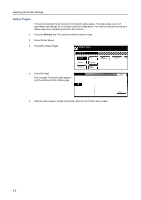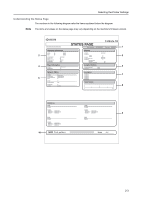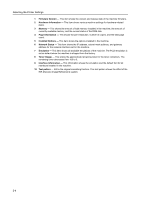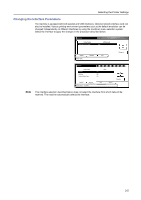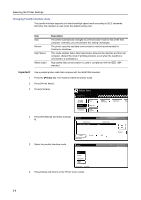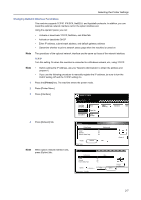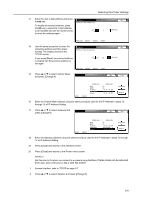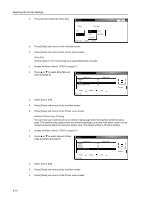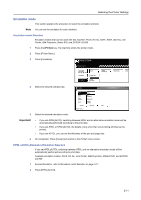Kyocera TASKalfa 620 Printing System (W) Operation Guide (Functions Edition) - Page 23
Changing Network Interface Parameters, TCP/IP
 |
View all Kyocera TASKalfa 620 manuals
Add to My Manuals
Save this manual to your list of manuals |
Page 23 highlights
Selecting the Printer Settings Changing Network Interface Parameters This machine supports TCP/IP, IPX/SPX, NetBEUI, and Appletalk protocols. In addition, you can install the optional network interface card in the option interface slot. Using the operator panel, you can: • Activate or deactivate TCP/IP, NetWare, and EtherTalk • Activate or deactivate DHCP • Enter IP address, subnet mask address, and default gateway address • Determine whether to print a network status page when the machine is turned on Note The operations of the optional network interface are the same as those of the network interface. TCP/IP Turn this setting On when this machine is connected to a Windows network, etc., using TCP/IP. Note • Before setting the IP Address, ask your Network Administrator to obtain the address and prepare it. • If you use the following procedure to manually register the IP address, be sure to turn the DHCP setting Off and the TCP/IP setting On. 1 Press the [Printer] key. The machine enters the printer mode. 2 Press [Printer Menu]. 3 Press [Interface]. Select item. Printer menu PturisnPt aSgtaeInterface Emulation Font Page Set Print Quality PHaapnedrling Hard Disk Other 4 Press [Network] tab. Note When option network interface sets, press [Option] tab. Interface Default menu NetWare TCP/IP Ethertalk Network Status Page Setting mode On On On On Parallel Network USB Printer menu Change # In te rface Setting Item Ne tWare TCP/IP E th e rtal k Network Status Page P aral l e l Ne two rk Printer menu - Interface Value On On On On USB Option Change # 2-7