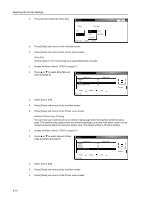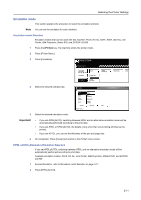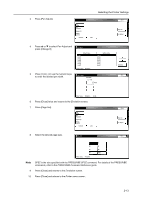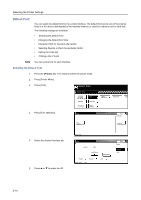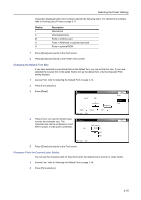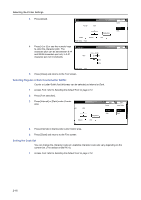Kyocera TASKalfa 620 Printing System (W) Operation Guide (Functions Edition) - Page 31
Changing the Default Font Size, Character Pitch for Courier/Letter Gothic, Display, Description
 |
View all Kyocera TASKalfa 620 manuals
Add to My Manuals
Save this manual to your list of manuals |
Page 31 highlights
Selecting the Printer Settings Characters displayed before font numbers indicate the following items. For internal font numbers, refer to Printing Lists of Fonts on page 2-17. Display I S M H O Description Internal font Downloaded fonts Fonts in memory card Fonts in RAM disk or optional hard disk Fonts in optional ROM 7 Press [Close] and returns to the Font screen. 8 Press [Close] and returns to the Printer menu screen. Changing the Default Font Size If you have selected a proportional font as the default font, you can set the font size. If you have selected the Courier font or the Letter Gothic font as the default font, only the Character Pitch setting displays. 1 Access Font, refer to Selecting the Default Font on page 2-14. 2 Press [Font selection]. 3 Press [Detail]. Font Font ID I000 Parallel Network Printer menu - Font Configuration USB Back Courier Internal Dark 4 Press [+] or [-] or use the numeric keys to enter the character size. The Configuration Back character size can be set between 4 and 999.75 points, in 0.25-point increments. (4.00 ~ 999.75) Size 4.00 Point (0.25) (0.25) Printer menu - Font 5 Press [Close] and returns to the Font screen. Character Pitch for Courier/Letter Gothic You can set the character pitch for fixed fonts when the default font is Courier or Letter Gothic. 1 Access Font, refer to Selecting the Default Font on page 2-14. 2 Press [Font selection]. 2-15