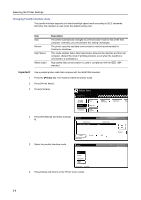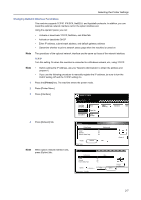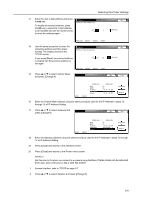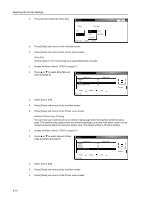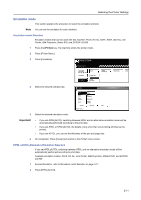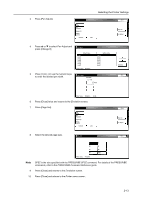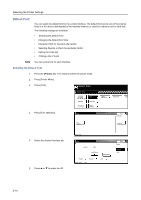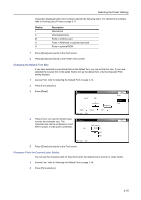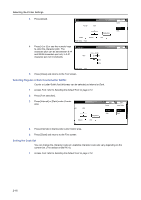Kyocera TASKalfa 620 Printing System (W) Operation Guide (Functions Edition) - Page 27
Emulation mode, Emulation mode Selection, KPDL (AUTO) Alternative Emulation Selection
 |
View all Kyocera TASKalfa 620 manuals
Add to My Manuals
Save this manual to your list of manuals |
Page 27 highlights
Selecting the Printer Settings Emulation mode This section explains the procedure to select the emulation protocol. Note You can set the emulation for each interface. Emulation mode Selection Emulation modes that can be used with this machine: PCL6, KC-GL, KDPL, KDPL (AUTO), Line Printer, IBM Proprinter, Diablo 630, and EPSON LQ-850 1 Press the [Printer] key. The machine enters the printer mode. 2 Press [Printer Menu]. 3 Press [Emulation]. Select item. Printer menu Print Status Page Interface Emulation Font Page Set Print Quality Paper Handling Hard Disk Other 4 Select the desired interface tab. Emulation PCL6 KPDL KPDL (AUTO) KC-GL Line Printer IBM Proprinter Diablo 630 EPSON LQ-850 Parallel Network USB Printer menu 5 Select the desired emulation mode. Important! • If you set KPDL(AUTO), switching between KPDL and an alternative emulation mode will be automatically performed according to the print data. • If you set KPDL or KPDL(AUTO), the details of any error that occurs during printing can be printed. • If you set KC-GL, you can set the thickness of the pen and page size. 6 On completion, Press [Close] and returns to the Printer menu screen. KPDL (AUTO) Alternative Emulation Selection If you set KPDL(AUTO), switching between KPDL and an alternative emulation mode will be automatically performed according to print data. Available emulation modes: PCL6, KC-GL, Line Printer, IBM Proprinter, DIABLO 630, and EPSON LQ-850 1 Access Emulation, refer to Emulation mode Selection on page 2-11. 2 Press [KPDL(AUTO)]. 2-11