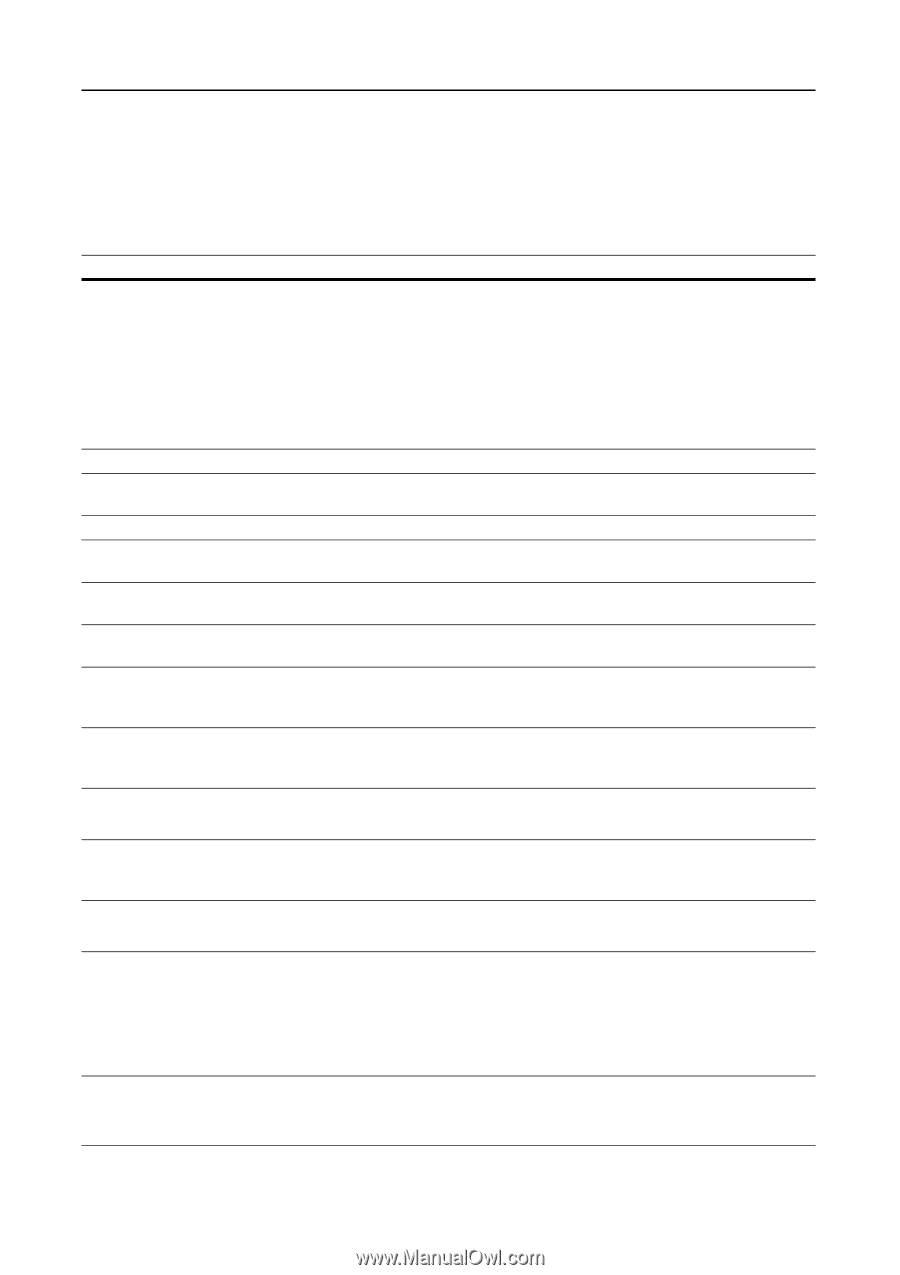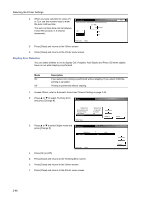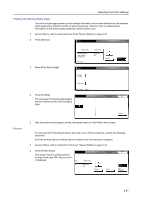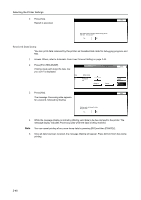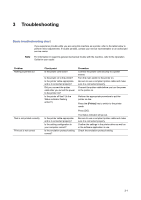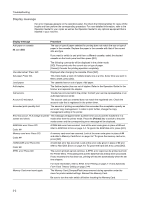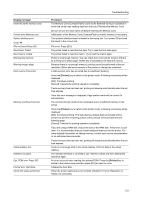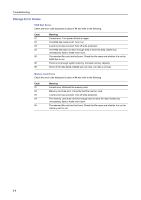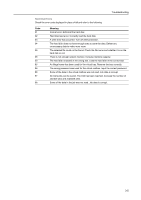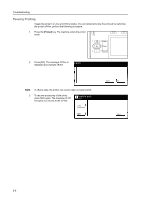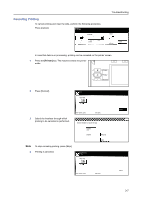Kyocera TASKalfa 620 Printing System (W) Operation Guide (Functions Edition) - Page 66
Display message, Procedure, Printer] - account codes
 |
View all Kyocera TASKalfa 620 manuals
Add to My Manuals
Save this manual to your list of manuals |
Page 66 highlights
Troubleshooting Display message If an error message appears on the operation panel, first check the following tables for cause of the trouble and then perform the corresponding procedure. For more detailed information, refer to the Operation Guide for your copier as well as the Operation Guide for any optional equipment that is installed in your machine. Display message Add paper in cassette. ## size (###) Procedure The size or type of paper selected for printing does not match the size or type of paper in the cassette. Replace the paper in the cassette with that of the correct size and type. If you want to switch to and print from a different cassette, select the desired cassette on the touch panel and then press [GO]. The following commands will be displayed in the printer mode. [GO]: Force-prints onto the current size or type of paper. [Cancel]: Cancels the printing operation completely. Use alternative? Press GO. Displayed after changing the cassette. Press [GO]. Set paper Press GO. This mode feeds a stack of multiple sheets one at a time. Every time you want to feed a sheet, press [GO]. Load paper. The cassette has run out of paper. Add paper. Add staples. The finisher (option) has run out of staples. Refer to the Operation Guide for the finisher and replenish the staples. Call service. Trouble has occurred within the printer. Contact your service representative or an authorized service center. Account ID mismatch. The account code you entered does not match the registered one. Check the account code that is registered in the printer driver. Exceeded print quantity limit. The amount of printing accomplished has exceeded the acceptable capacity as set under copy management. In order to print further, change the copy management setting in the printer. Error has occurr. PLS change to printer This message will appear when a printer error occurs and the machine is in a screen and check. mode other than the printer mode. Press the [Printer] key to switch to the print mode screen and the corresponding error message will be displayed. RAM Disk error Press GO. Code: ## A RAM disk error has occurred. Look at the error code given in place of ## and refer to RAM Disk Errors on page 3-4. To ignore the RAM disk error, press [GO]. Memory card error Press GO. Code: ## A memory card error has occurred. Look at the error code given in place of ## and refer to Memory Card Errors on page 3-4. To ignore the memory card error, press [GO]. HARD DISK error Press GO. Code: ## A hard disk error has occurred. Look at the error code given in place of ## and refer to Hard Disk Errors on page 3-5. To ignore the hard disk error, press [GO]. KPDL error Press GO. The current print job cannot continue. A KPDL error report can be printed out from the Printer Menu. Press [GO] prints out the data that has already been processed. If auto recovery time has been set, printing will resume automatically when the set time elapses. Memory Card error Insert again. For more information, refer to KPDL Error Printing on page 2-12 and Automatic Form Feed Timeout Setting on page 2-44. The Memory Card (CompactFlash) was removed during operation under the menu for printer-related settings. Reinsert the Memory Card. Be sure to turn the main switch off before inserting the Memory Card. 3-2