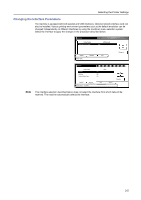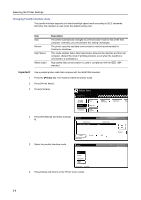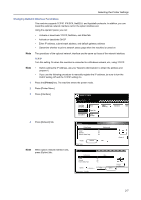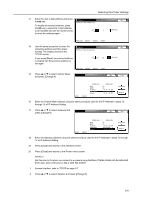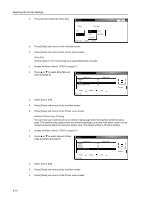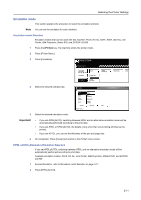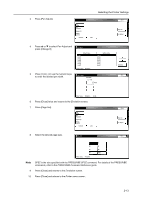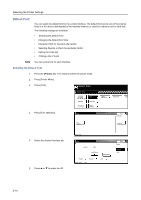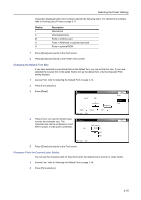Kyocera TASKalfa 620 Printing System (W) Operation Guide (Functions Edition) - Page 26
EtherTalk, Network Status Printing, Interface, Printer menu, TCP/IP on Network Status
 |
View all Kyocera TASKalfa 620 manuals
Add to My Manuals
Save this manual to your list of manuals |
Page 26 highlights
Selecting the Printer Settings 3 Press [On] and select the frame type. NetWare Back NetWare Frame Type Off Auto 802.2 On 802.3 802.3SNAP Ethernet II Printer menu - Interface - Network 4 Press [Close] and returns to the Interface screen. 5 Press [Close] and returns to the Printer menu screen. EtherTalk Set this option to On if connecting to an Apple Macintosh computer. 1 Access Interface, refer to TCP/IP on page 2-7. 2 Press or to select EtherTalk and press [Change #]. Interface Default menu NetWare TCP/IP Ethertalk Network Status Page Setting mode On On On On Parallel Network USB Printer menu Change # 3 Select [On] or [Off]. 4 Press [Close] and returns to the Interface screen. 5 Press [Close] and returns to the Printer menu screen. Network Status Page Printing You can have your machine print out a network status page when the machine prints the status page. The network status page shows the network addresses, and other information under various network protocols about the network interface card. The default setting is Off (print disable). 1 Access Interface, refer to TCP/IP on page 2-7. 2 Press or to select Network Status Page and press [Change #]. Interface Default menu NetWare TCP/IP Ethertalk Network Status Page Setting mode On On On On Parallel Network USB Printer menu Change # 3 Select [On] or [Off]. 4 Press [Close] and returns to the Interface screen. 5 Press [Close] and returns to the Printer menu screen. 2-10