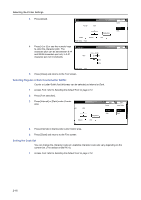Kyocera TASKalfa 620 Printing System (W) Operation Guide (Functions Edition) - Page 37
Protect mode, ZoomReduce, Set, Printer menu, Number of Copies
 |
View all Kyocera TASKalfa 620 manuals
Add to My Manuals
Save this manual to your list of manuals |
Page 37 highlights
Selecting the Printer Settings 2 Press or to select Zoom(Reduce) and press [Change #]. Page Set Setting Item Copies Orientation Zoom(Reduce) Page Protect LF Action CR Action Wide A4 0001 Value [CCaasssseettttee] - [CCaasssseettttee] Auto Off Change # 3 Press or to select the desired page size and print size. Z o o m( Re d u ce) Back The reduction ratio will automatically be set and displayed. Zoom 100 % Page Size Casse tte Print Size Casse tte Printer menu - Page Set 4 Press [Close] and returns to the Page Set screen. 5 Press [Close] and returns to the Printer menu screen. Page Protect mode The Page Protect Menu does not normally appear, however, Page Protect will be forcibly set to On if a print overrun error occurs because the print job is too complex. When this has happened, be sure to reset Page Protect to Auto (default) in order to maintain the optimum use of machine memory. 1 Access Page Set, refer to Number of Copies on page 2-19. 2 Press or to select Page Protect and press [Change #]. Page Set Setting Item Copies Orientation Zoom(Reduce) Page Protect LF Action CR Action Wide A4 0001 Value [Cassette] - [Cassette] Auto Off Change # 3 Press [Auto]. Page Protect Back Auto On Printer menu - Page Set 4 Press [Close] and returns to the Page Set screen. 5 Press [Close] and returns to the Printer menu screen. 2-21