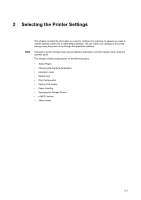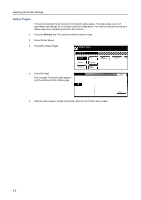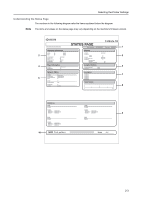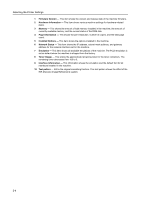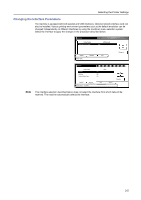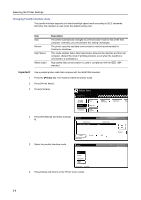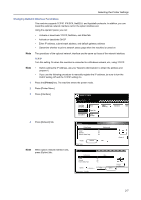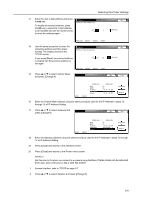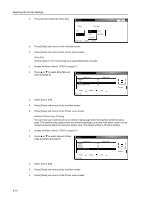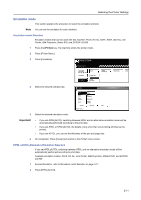Kyocera TASKalfa 620 Printing System (W) Operation Guide (Functions Edition) - Page 22
Changing Parallel Interface mode, Important
 |
View all Kyocera TASKalfa 620 manuals
Add to My Manuals
Save this manual to your list of manuals |
Page 22 highlights
Selecting the Printer Settings Changing Parallel Interface mode The parallel interface supports a bi-directional/high-speed mode according to IEEE standards. Normally, this interface is used under the default setting Auto. Item Auto Normal High Speed Nibble (high) Description The printer automatically changes its communication mode to that of the host computer. Ordinarily, you should leave this setting unchanged. The printer uses the standard communication method recommended for Centronics interfaces. This mode enables faster data transmission between the machine and the host computer. (Select this mode if printing problems occur when the machine is connected to a workstation.) High speed data communication is used in compliance with the IEEE 1284 standard. Important! Use a parallel printer cable that complies with the IEEE1284 standard. 1 Press the [Printer] key. The machine enters the printer mode. 2 Press [Printer Menu]. 3 Press [Interface]. Select item. Printer menu PturisnPt aSgtaeInterface Emulation Font Page Set Print Quality PHaapnedrling Hard Disk Other 4 Press [Parallel] tab and press [Change #]. Interface Default menu Send & receive mode Setting mode Auto 5 Select the parallel interface mode. Parallel Network USB Printer menu Parallel Auto Normal High Speed Nibble (High) Printer menu - Interface 6 Press [Close] and returns to the Printer menu screen. Change # Back 2-6