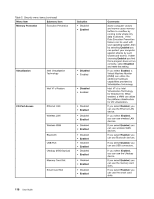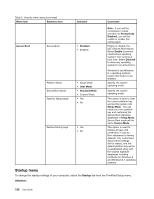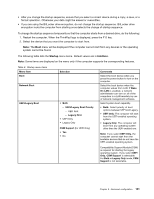Lenovo ThinkPad T540p (English) User Guide - Page 132
Menu item, Selection, Comments, Disabled, Enabled, External, Internal Only, Normal, Fingerprint, Enter
 |
View all Lenovo ThinkPad T540p manuals
Add to My Manuals
Save this manual to your list of manuals |
Page 132 highlights
Table 5. Security menu items (continued) Menu item Submenu item Hard Disk1 Password Selection • Disabled • Enabled Fingerprint Predesktop Authentication • Disabled • Enabled Reader Priority • External ➙ Internal • Internal Only Security Mode • Normal • High Password Authentication • Disabled • Enabled Reset Fingerprint Data • Enter UEFI BIOS Update Option Flash BIOS Updating by End-Users • Disabled • Enabled Secure RollBack Prevention • Disabled • Enabled Comments Refer to "Hard disk passwords" on page 49. Enable or disable fingerprint authentication before the operating system is loaded. If External ➙ Internal is selected, an external fingerprint reader is used if attached. Otherwise, an internal fingerprint reader is used. If Internal Only is selected, an internal fingerprint reader is used. If fingerprint authentication fails, you still can start the computer by entering a password. If you have selected Normal, enter a power-on password or a supervisor password; if you have selected High, enter a supervisor password. Enable or disable password authentication. This item is available when high security mode is selected. This option is used to erase all fingerprint data stored in the fingerprint reader and reset settings to the factory state. As a result, any power-on security features previously enabled will not be able to work until they are re-enabled in the fingerprint software. If you select Enabled, all users can update the UEFI BIOS. If you select Disabled, only the person who knows the supervisor password can update the UEFI BIOS. If you select Disabled, you can flash the older version UEFI BIOS. 116 User Guide