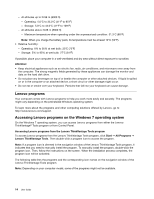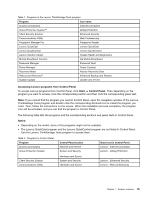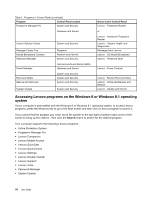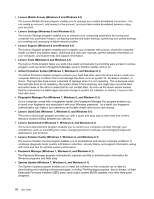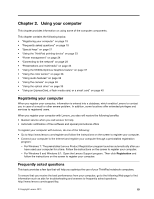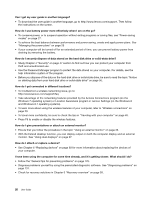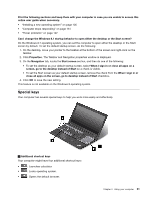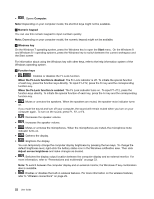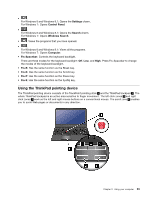Lenovo ThinkPad T540p (English) User Guide - Page 35
Using your computer, Registering your computer, Frequently asked questions - case
 |
View all Lenovo ThinkPad T540p manuals
Add to My Manuals
Save this manual to your list of manuals |
Page 35 highlights
Chapter 2. Using your computer This chapter provides information on using some of the computer components. This chapter contains the following topics: • "Registering your computer" on page 19 • "Frequently asked questions" on page 19 • "Special keys" on page 21 • "Using the ThinkPad pointing device" on page 23 • "Power management" on page 24 • "Connecting to the network" on page 29 • "Presentations and multimedia" on page 33 • "Using the NVIDIA Optimus Graphics feature" on page 37 • "Using the color sensor" on page 38 • "Using audio features" on page 38 • "Using the camera" on page 39 • "Using the optical drive" on page 39 • "Using an ExpressCard, a flash media card, or a smart card" on page 40 Registering your computer When you register your computer, information is entered into a database, which enables Lenovo to contact you in case of a recall or other severe problem. In addition, some locations offer extended privileges and services to registered users. When you register your computer with Lenovo, you also will receive the following benefits: • Quicker service when you call Lenovo for help • Automatic notification of free software and special promotional offers To register your computer with Lenovo, do one of the following: • Go to http://www.lenovo.com/register and follow the instructions on the screen to register your computer. • Connect your computer to the Internet and register your computer through a preinstalled registration program: - For Windows 7: The preinstalled Lenovo Product Registration program launches automatically after you have used your computer for a time. Follow the instructions on the screen to register your computer. - For Windows 8 and Windows 8.1: Open the Lenovo Support program. Then click Registration and follow the instructions on the screen to register your computer. Frequently asked questions This topic provides a few tips that will help you optimize the use of your ThinkPad notebook computers. To ensure that you receive the best performance from your computer, go to the following Web page to find information such as aids for troubleshooting and answers to frequently asked questions: http://www.lenovo.com/support/faq © Copyright Lenovo 2013 19