Lenovo ThinkPad T540p (English) User Guide - Page 79
Reinstalling preinstalled programs and device drivers, Solving recovery problems, Setup, Attention
 |
View all Lenovo ThinkPad T540p manuals
Add to My Manuals
Save this manual to your list of manuals |
Page 79 highlights
When the rescue medium starts, the Rescue and Recovery workspace opens. The help information for each feature is available from the Rescue and Recovery workspace. Follow the instructions to complete the recovery process. Reinstalling preinstalled programs and device drivers Your computer has provisions that enable you to reinstall selected factory-installed programs and device drivers. Reinstalling preinstalled programs To reinstall some preinstalled application programs, do the following: 1. Turn on your computer. 2. Go to the C:\SWTOOLS directory. 3. Open the APPS folder. The folder contains several subfolders named for the various preinstalled applications. 4. Open the subfolder for the application you want to reinstall. 5. Double-click Setup, and then follow the on-screen steps to reinstall the application. Reinstalling preinstalled device drivers Attention: When you reinstall device drivers, you are changing the current configuration of your computer. Reinstall device drivers only when it is necessary to correct a problem with your computer. To reinstall a device driver for a factory-installed device, do the following: 1. Turn on your computer. 2. Go to the C:\SWTOOLS directory. 3. Open the DRIVERS folder. The folder contains several subfolders named for the various devices installed in your computer (for example, AUDIO and VIDEO). 4. Open the subfolder for the device. 5. Reinstall the device driver by one of the following methods: • In the subfolder for the device, look for a text file (a file with the extension .txt). The text file contains information on how to reinstall that device driver. • If the subfolder for the device contains a file of setup information (a file with the extension .inf), you can use the Add New Hardware program (in the Windows Control Panel) to reinstall the device driver. Not all device drivers can be reinstalled by use of this program. In the Add New Hardware program, when prompted for the device driver you want to install, click Have Disk and Browse. Then select the device driver file from the device subfolder. • In the subfolder for the device, look for the executable file (a file with the extension .exe). Double-click the file, and follow the instructions on the screen. Attention: If you need updated device drivers for your computer, do not download them from the Windows Update Web site. Obtain them from Lenovo. For more information, see "Making sure device drivers are current" on page 126. Solving recovery problems If you are unable to access the Rescue and Recovery workspace or the Windows environment, do one of the following: • Use a rescue medium to start the Rescue and Recovery workspace. See "Creating and using a rescue medium" on page 62. Chapter 5. Recovery overview 63