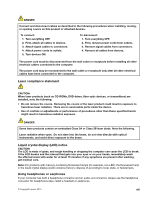Lenovo ThinkPad T540p (English) User Guide - Page 20
Left-side view, Fan louvers left, Mini DisplayPort connector, Thunderbolt connector
 |
View all Lenovo ThinkPad T540p manuals
Add to My Manuals
Save this manual to your list of manuals |
Page 20 highlights
Note: You are responsible for evaluating, selecting, and implementing the locking device and security feature. Lenovo makes no comments, judgments, or warranties about the function, quality, or performance of the locking device and security feature. Left-side view Figure 3. Left-side view 1 Fan louvers (left) 2 Mini DisplayPort® connector or Thunderbolt™ connector (depending on the model) 3 VGA connector 4 Always-on USB 2.0 connector 5 USB 3.0 connector 6 ExpressCard slot (on some models) 7 Media card slot 8 Audio connector 1 Fan louvers (left) The fan louvers and the internal fan enable air to circulate in the computer to ensure proper cooling, especially the cooling of the microprocessor. Note: To ensure proper airflow, do not place any obstacle in front of the fan louvers. 2 Mini DisplayPort connector ( ) or Thunderbolt connector ( ) Depending on the model, your computer has a Mini DisplayPort connector or Thunderbolt connector. Use the Mini DisplayPort connector to connect your computer to a device that is compatible with the Mini DisplayPort interface, such as a high-definition television. For more information, see "Using the Mini DisplayPort connector" on page 36. Use the Thunderbolt connector to connect your computer to a device that is compatible with the Mini DisplayPort interface or Thunderbolt interface, such as a high-definition television. For more information, see "Using the Thunderbolt connector" on page 36. 4 User Guide