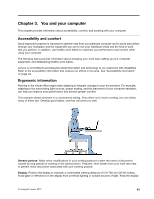Lenovo ThinkPad T540p (English) User Guide - Page 57
Removing an ExpressCard, a flash media card, or a smart card, Attention
 |
View all Lenovo ThinkPad T540p manuals
Add to My Manuals
Save this manual to your list of manuals |
Page 57 highlights
Removing an ExpressCard, a flash media card, or a smart card Attention: • Before removing a card, stop the card first. Otherwise, data on the card might be corrupted or lost. • Do not remove a card while the computer is in sleep mode or hibernation mode. Otherwise, the system might not respond when you try to resume operation. To remove a card, do the following: 1. Click the triangular icon in the Windows notification area to show hidden icons. Then, right-click the Safely Remove Hardware and Eject Media icon. 2. Select the item you want to remove to stop the card. 3. Press the card to eject it from your computer. 4. Remove the card and store it safely for future use. Note: If you do not remove the card from your computer after you eject the card from the Windows operating system, the card can no longer be accessed. To access the card, you must remove it first, then insert it again. Chapter 2. Using your computer 41