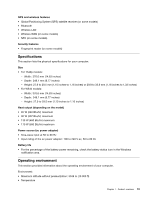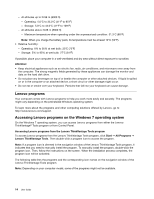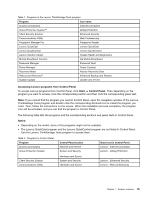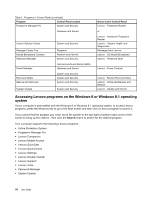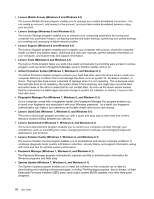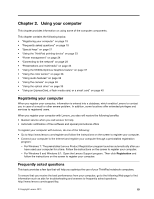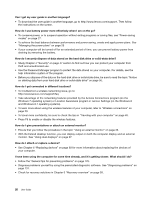Lenovo ThinkPad T540p (English) User Guide - Page 31
Accessing Lenovo programs from Control Panel, Start, Control Panel, Notes - drivers
 |
View all Lenovo ThinkPad T540p manuals
Add to My Manuals
Save this manual to your list of manuals |
Page 31 highlights
Table 1. Programs in the Lenovo ThinkVantage Tools program Program Icon name Access Connections Internet Connection Active Protection System™ Airbag Protection Client Security Solution Enhanced Security Communications Utility Web Conferencing Fingerprint Manager Pro Fingerprint Reader Lenovo QuickCast Lenovo QuickCast Lenovo QuickControl Lenovo QuickControl Lenovo Solution Center System Health and Diagnostics Mobile Broadband Connect 3G Mobile Broadband Password Manager Password Vault Power Manager Power Controls Recovery Media Rescue and Recovery® Factory Recovery Disks Enhanced Backup and Restore System Update Update and Drivers Accessing Lenovo programs from Control Panel To access Lenovo programs from Control Panel, click Start ➙ Control Panel. Then depending on the program you want to access, click the corresponding section and then click the corresponding green text. Note: If you cannot find the program you need in Control Panel, open the navigation window of the Lenovo ThinkVantage Tools program and double-click the corresponding dimmed icon to install the program you need. Then, follow the instructions on the screen. When the installation process completes, the program icon will be activated, and you can find the program in Control Panel. The following table lists the programs and the corresponding sections and green texts in Control Panel. Notes: • Depending on the model, some of the programs might not be available. • The Lenovo QuickCast program and the Lenovo QuickControl program are not listed in Control Panel. Use the Lenovo ThinkVantage Tools program to access them. Table 2. Programs in Control Panel Program Access Connections Active Protection System Control Panel section Network and Internet System and Security Green text in Control Panel Lenovo - Internet Connection Lenovo - Airbag Protection Client Security Solution Communications Utility Hardware and Sound System and Security Hardware and Sound Lenovo - Enhanced Security Lenovo - Web Conferencing Chapter 1. Product overview 15