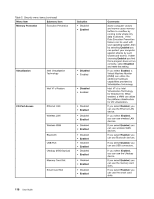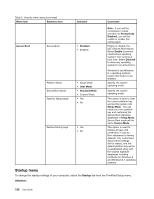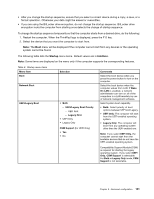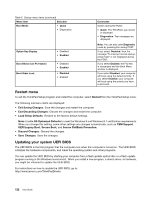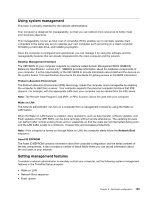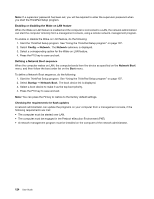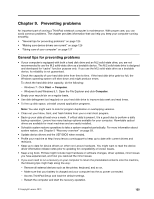Lenovo ThinkPad T540p (English) User Guide - Page 136
Startup menu, Startup, Attention
 |
View all Lenovo ThinkPad T540p manuals
Add to My Manuals
Save this manual to your list of manuals |
Page 136 highlights
Table 5. Security menu items (continued) Menu item Submenu item Selection Secure Boot Secure Boot • Disabled • Enabled Platform Mode Secure Boot Mode Reset to Setup Mode • Setup Mode • User Mode • Standard Mode • Custom Mode • Yes • No Restore Factory keys • Yes • No Comments Note: If you set the computrace module activation to Permanently Disabled, you will be unable to enable this setting again. Enable or disable the UEFI Secure Boot feature. Select Enable to prevent unauthorized operating systems from running at boot time. Select Disabled to allow any operating systems to run at boot time. Windows 8 and Windows 8.1 operating systems require this feature to be enabled. Specify the system operating mode. Specify the system operating mode. This option is used to clear the current platform key and put the system into Setup Mode. You can install your own platform key and customize the Secure Boot signature databases in Setup Mode. Secure Boot mode will be set to Custom Mode. This option is used to restore all keys and certificates in Secure Boot databases to factory defaults. Any customized Secure Boot settings will be erased, and the default platform key will be re-established along with the original signature databases including certificate for Windows 8 and Windows 8.1 operating systems. Startup menu To change the startup settings of your computer, select the Startup tab from the ThinkPad Setup menu. Attention: 120 User Guide