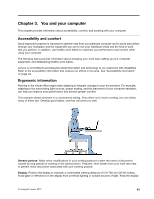Lenovo ThinkPad T540p (English) User Guide - Page 61
Traveling with your computer, Travel tips, Travel accessories, Assistive technologies
 |
View all Lenovo ThinkPad T540p manuals
Add to My Manuals
Save this manual to your list of manuals |
Page 61 highlights
Assistive technologies Some accessibility technologies are available through the Accessibility Options program. Depending on your operating system, the number of accessibility options available varies. In general, accessibility options enhance the way users with hearing, vision, or mobility limitations navigate and use their computer. For example, some users might not have the fine motor skills required to use a mouse or select key combinations. Other users might require larger fonts or high-contrast display modes. In some cases, magnifiers and built-in speech synthesizers are available. For detailed information about each of these features, consult the Microsoft help information system. To use the Accessibility Options program, open Control Panel and click Ease of Access ➙ Ease of Access Center. Screen reader technologies Screen-reader technologies are primarily focused on software program interfaces, help information systems, and various online documents. However, in the case where a screen reader cannot read documents, the document must first go through a conversion process. One solution converts Adobe PDF files into a format that is read by the screen-reader programs. This solution is a Web-based service provided by Adobe Systems Incorporated. Through http://access.adobe.com, Adobe PDF documents can be converted to HTML or plain text in many languages. One conversion option converts PDF documents on the Internet. A second option enables users to submit the URL of an Adobe PDF file through e-mail to convert it to HTML or ASCII text. Adobe PDF files on a local hard disk drive, local CD-ROM, or LAN also can be converted by attaching the Adobe PDF file to an e-mail message. Traveling with your computer This topic provides information to help you work with your computer when you are travelling. Travel tips Use the following travel tips to travel more confidently and efficiently with your computer. • Although it is safe to allow your computer to go through the x-ray machines at airport security stations, it is important to keep your eyes on the computer at all times to prevent theft. • Consider bringing an electrical adapter for use in an airplane or automobile. • If you carry an ac power adapter, detach the ac cord from it to avoid damaging the cord. Travel tips on airplanes If you carry your computer into an airplane, take note of the following tips: • If you intend to use your computer or wireless services (such as Internet and Bluetooth), check with the airline for restrictions and availability of services before boarding the airplane. If there are restrictions on the use of computers with wireless features on the airplane, you must abide by those restrictions. If necessary, disable wireless features before boarding. • Be careful about the seat in front of you on airplanes. Angle your computer display so that it does not get caught when the person in front of you leans back. • When taking off, remember to turn off your computer or put it into hibernation mode. Travel accessories The following is a checklist of items to consider packing when you are going to travel: • ThinkPad ac power adapter • Mini DisplayPort to HDMI adapter Chapter 3. You and your computer 45