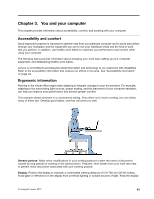Lenovo ThinkPad T540p (English) User Guide - Page 55
Using the camera, Using the optical drive, Configuring for sound recording, Hardware and Sound
 |
View all Lenovo ThinkPad T540p manuals
Add to My Manuals
Save this manual to your list of manuals |
Page 55 highlights
Table 3. Audio feature list Connector Audio connector Headset with a 3.5-mm (0.14-inch) 4-pole plug Headphone and microphone functions supported Conventional headphone Conventional microphone Headphone function supported Not supported Configuring for sound recording To configure the microphone for optimal sound recording, use the Realtek HD Audio Manager program. To start the program, open Control Panel and click Hardware and Sound ➙ Realtek HD Audio Manager. Using the camera If your computer has a camera, you can use the camera to preview your video image and take a snapshot of your current image. To start the camera, do the following: • For Windows 7: Start the Communications Utility program. See "Accessing Lenovo programs on the Windows 7 operating system" on page 14. • For Windows 8 and Windows 8.1: Click Camera from the Start screen. When the camera is started, the green camera-in-use indicator turns on. You also can use the integrated camera with other programs that provide features such as photographing, video capturing, and video conferencing. To use the integrated camera with other programs, open one of the programs and start the photographing, video capturing, or video conferencing function. Then, the camera will start automatically and the green camera-in-use indicator will turn on. For more information about using the camera with a program, refer to the help information system of the program. Configuring camera settings You can configure the camera settings to meet your needs, such as adjusting the quality of the video output. To configure the camera settings, do the following: • For Windows 7: Start the Communications Utility program and configure the camera settings as desired. • For Windows 8 and Windows 8.1, do one of the following: - Configure the camera settings directly from the program that is using the camera. For more information, see the help information system of the program. - Click Lenovo Settings from the Start screen. Then click Camera. Follow the instructions on the screen to configure the camera settings as desired. Using the optical drive Note: Your computer supports DVD-ROM Drive and MultiBurner Drive. DVD-ROM Drive This drive can read DVD-ROM discs and all types of CDs, such as CD-ROM discs, CD-RW discs, CD-R discs, and audio CDs. This drive has no recording capability. Chapter 2. Using your computer 39