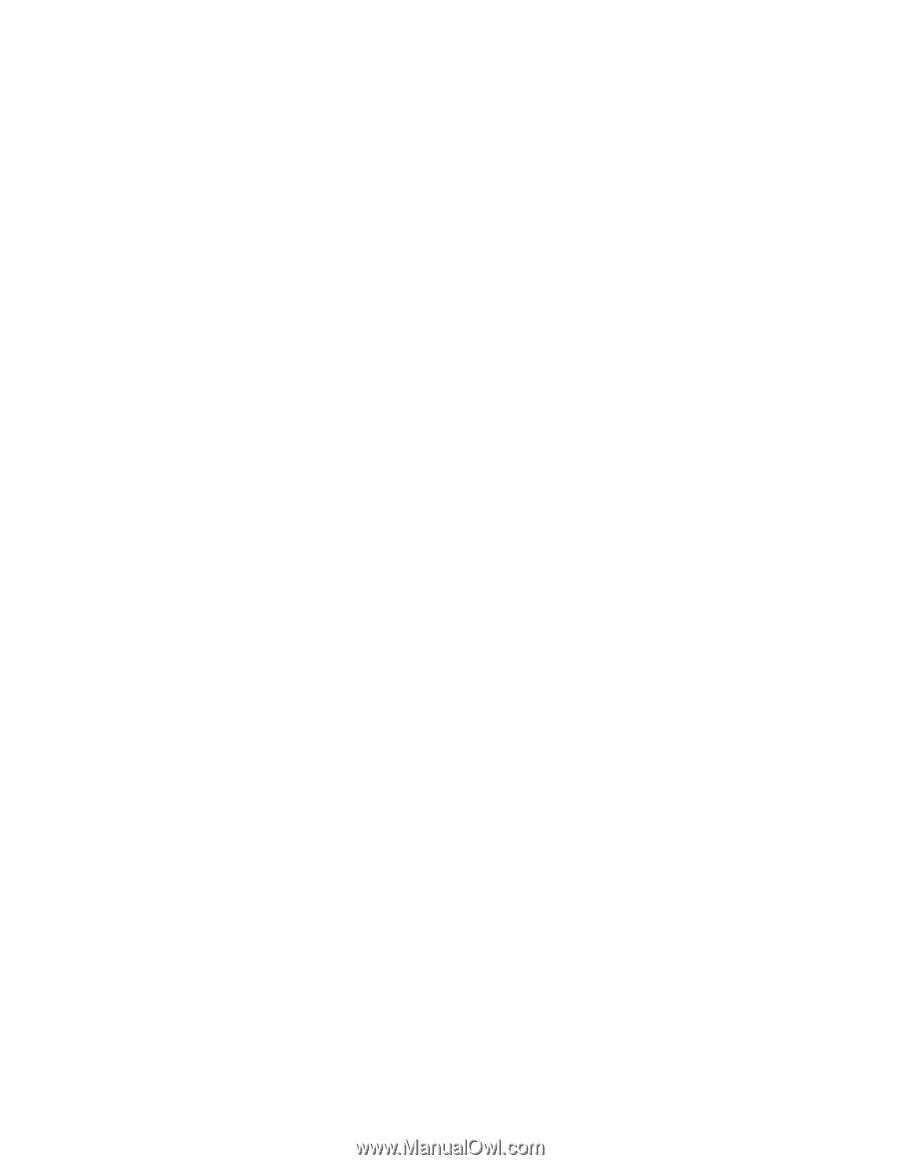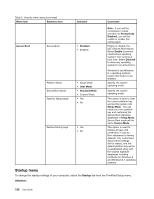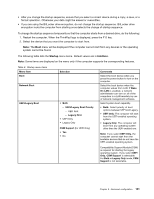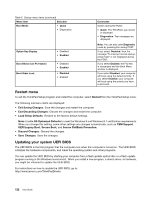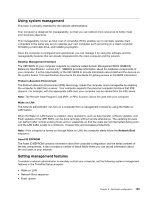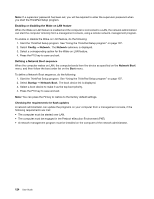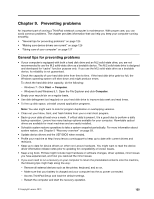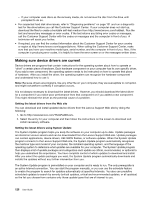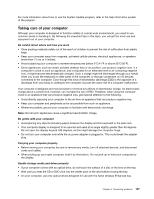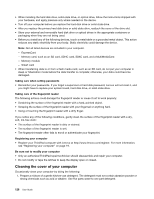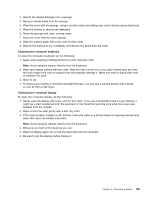Lenovo ThinkPad T540p (English) User Guide - Page 140
Start the ThinkPad Setup program. See Using the ThinkPad Setup program on Network Boot
 |
View all Lenovo ThinkPad T540p manuals
Add to My Manuals
Save this manual to your list of manuals |
Page 140 highlights
Note: If a supervisor password has been set, you will be required to enter the supervisor password when you start the ThinkPad Setup program. Enabling or disabling the Wake on LAN feature When the Wake on LAN feature is enabled and the computer is connected to a LAN, the network administrator can start the computer remotely from a management console, using a remote network-management program. To enable or disable the Wake on LAN feature, do the following: 1. Start the ThinkPad Setup program. See "Using the ThinkPad Setup program" on page 107. 2. Select Config ➙ Network. The Network submenu is displayed. 3. Select a corresponding option for the Wake on LAN feature. 4. Press the F10 key to save and exit. Defining a Network Boot sequence When the computer wakes on LAN, the computer boots from the device as specified on the Network Boot menu, and then follow the boot order list on the Boot menu. To define a Network Boot sequence, do the following: 1. Start the ThinkPad Setup program. See "Using the ThinkPad Setup program" on page 107. 2. Select Startup ➙ Network Boot. The boot device list is displayed. 3. Select a boot device to make it as the top boot priority. 4. Press the F10 key to save and exit. Note: You can press the F9 key to restore to the factory default settings. Checking the requirements for flash updates A network administrator can update the programs on your computer from a management console, if the following requirements are met: • The computer must be started over LAN. • The computer must be engaged in the Preboot eXecution Environment (PXE). • A network-management program must be installed on the computer of the network administrator. 124 User Guide