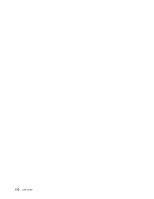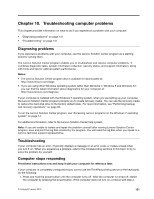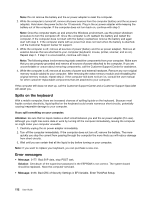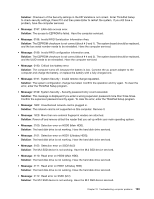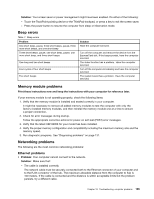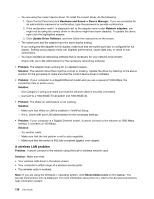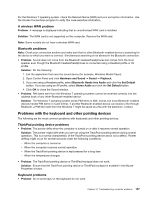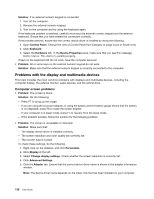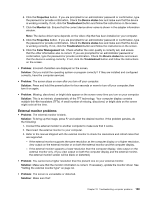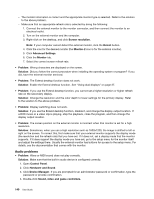Lenovo ThinkPad T540p (English) User Guide - Page 151
Beep errors, Memory module problems, Networking problems, Ethernet problems
 |
View all Lenovo ThinkPad T540p manuals
Add to My Manuals
Save this manual to your list of manuals |
Page 151 highlights
Solution: Your screen saver or power management might have been enabled. Do either of the following: - Touch the TrackPoint pointing device or the ThinkPad trackpad, or press a key to exit the screen saver. - Press the power button to resume the computer from sleep or hibernation mode. Beep errors Table 7. Beep errors Problem One short beep, pause, three short beeps, pause, three more short beeps, and one short beep Three short beeps, pause, one short beep, pause, one more short beep, and three short beeps One long and two short beeps Four cycles of four short beeps Five short beeps Solution Have the computer serviced. Turn off the computer and remove the device from the ExpressCard slot. If the beeps persist, have the computer serviced. The video function has a problem. Have the computer serviced. Turn off the computer immediately and have the computer serviced. The system board has a problem. Have the computer serviced. Memory module problems Print these instructions now and keep the instructions with your computer for reference later. If your memory module is not operating properly, check the following items: 1. Verify that the memory module is installed and seated correctly in your computer. It might be necessary to remove all added memory modules to test the computer with only the factory-installed memory modules, and then reinstall the memory module one at a time to ensure a proper connection. 2. Check for error messages during startup. Follow the appropriate corrective actions for power-on self-test (POST) error messages. 3. Verify that the latest UEFI BIOS for your model has been installed. 4. Verify the proper memory configuration and compatibility including the maximum memory size and the memory speed. 5. Run diagnostic programs. See "Diagnosing problems" on page 131. Networking problems The following are the most common networking problems: Ethernet problems • Problem: Your computer cannot connect to the network. Solution: Make sure that: - The cable is installed correctly. The network cable must be securely connected both to the Ethernet connector of your computer and to the RJ45 connector of the hub. The maximum allowable distance from the computer to hub is 100 meters. If the cable is connected and the distance is within acceptable limits but the problem persists, try a different cable. Chapter 10. Troubleshooting computer problems 135